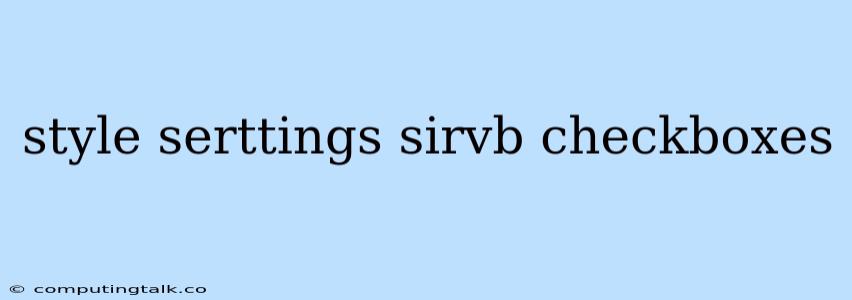Styling checkboxes in your web applications is a common task, and it's crucial to ensure they align with the overall design aesthetic. While standard checkboxes offer basic functionality, enhancing their appearance can greatly improve the user experience. Let's explore how to customize checkbox styles using CSS, focusing on the use of "Sirv" for image delivery.
Understanding Checkbox Styling
Checkboxes are interactive elements that allow users to select or deselect options. They are often used in forms, settings panels, and other interactive interfaces. By default, checkboxes have a simple appearance, typically consisting of a square box with a checkmark inside when selected. However, this default style might not always match your website's design requirements.
Styling Techniques
1. Using the :checked Pseudo-class
The :checked pseudo-class is a fundamental CSS selector that targets checkboxes in their checked state. You can use it to change the appearance of the checkbox when it is selected.
Example:
input[type="checkbox"]:checked + label {
color: green; /* Change label color when checked */
}
2. Styling with input[type="checkbox"]
The input[type="checkbox"] selector targets all checkboxes on your page. You can use it to change the appearance of the checkbox itself, such as its size, border, and background color.
Example:
input[type="checkbox"] {
width: 20px;
height: 20px;
border: 2px solid blue;
border-radius: 5px;
}
3. Styling with label
The label element is typically used to associate text with a checkbox. You can style the label element to change its appearance, such as its font size, color, and positioning.
Example:
label {
font-size: 16px;
color: #333;
margin-left: 10px;
}
Leveraging Sirv for Image-Based Styling
Sirv is a powerful platform for delivering images and optimizing your website's performance. When it comes to styling checkboxes, Sirv can be used to enhance their appearance by providing visually appealing custom checkmark images.
How to Use Sirv Images for Checkboxes
- Upload Images: Upload your desired checkmark images to Sirv. Ensure that you have different images for checked and unchecked states.
- Generate URLs: Sirv provides URLs for accessing your images. You can use these URLs in your CSS styles.
- Apply Images: Use the
background-imageproperty in your CSS to apply the Sirv images to the checkboxes.
Example:
input[type="checkbox"]:checked + label {
background-image: url("https://sirvs.com/images/checked.png"); /* Checked image */
background-size: contain;
}
input[type="checkbox"] + label {
background-image: url("https://sirvs.com/images/unchecked.png"); /* Unchecked image */
background-size: contain;
}
Advantages of Using Sirv for Checkbox Styling
- Image Optimization: Sirv automatically optimizes your images, ensuring fast loading times and a better user experience.
- Scalability: Sirv can handle high volumes of image requests, making it ideal for websites with many checkboxes.
- Easy Integration: Integrating Sirv into your CSS is straightforward, allowing you to easily swap images for different designs.
Tips for Styling Checkboxes Effectively
- Use a Consistent Theme: Ensure that your checkbox styles match the overall design of your website.
- Provide Clear Feedback: Use different images or colors to visually indicate the checked and unchecked states clearly.
- Consider Accessibility: Make sure your checkboxes are accessible to users with disabilities. Use sufficient contrast between the checkbox and its background, and avoid overly small checkboxes.
- Test Thoroughly: Test your styles on different browsers and devices to ensure they render correctly.
Conclusion
Styling checkboxes with CSS provides a powerful way to enhance your website's user interface. By using the :checked pseudo-class, styling with input[type="checkbox"] and label, and leveraging image-based styling with Sirv, you can create custom checkboxes that seamlessly integrate with your design. Remember to consider accessibility and thoroughly test your styles to ensure a positive user experience.