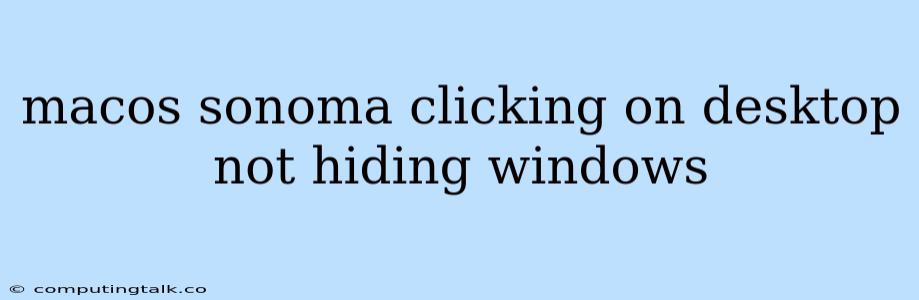macOS Sonoma, the latest iteration of Apple's desktop operating system, brings a plethora of new features and enhancements. While it's generally a smooth experience, some users have reported a frustrating issue: clicking on the desktop doesn't always hide open windows. This can be quite disruptive, especially when you want to quickly access the desktop or simply declutter your workspace.
Understanding the Issue
The expected behavior when clicking on the desktop in macOS is for all open windows to minimize or be hidden. However, this isn't always the case in macOS Sonoma. The root cause of this issue could stem from several factors:
- Conflicting Applications: Some applications, especially older ones, might not fully comply with macOS Sonoma's window management features. This could lead to them not properly responding to clicks on the desktop.
- System Preferences Settings: macOS provides various customization options. It's possible that your system preferences have inadvertently been altered, preventing the intended behavior.
- Software Bugs: While Apple strives for flawless software, sometimes bugs can slip through the cracks. This could be the case with macOS Sonoma, causing unexpected behavior with window management.
Troubleshooting Steps
Here's a step-by-step guide to troubleshoot and potentially resolve the issue of clicking on the desktop not hiding windows in macOS Sonoma:
-
Restart Your Mac: A simple restart can often resolve minor software glitches. Give it a try and see if the issue persists.
-
Check System Preferences: Navigate to "System Preferences" > "Mission Control" and ensure that the "Automatically hide and show the desktop" option is checked.
-
Update Your Applications: Make sure all your applications are up to date. Older versions might have compatibility issues with macOS Sonoma.
-
Try Safe Mode: Booting your Mac in Safe Mode helps identify potential issues caused by third-party apps or extensions. To enter Safe Mode, restart your Mac while holding down the Shift key. If the issue is resolved in Safe Mode, it points to a conflict with a third-party app.
-
Force Quit Applications: If you suspect a specific application is causing the problem, force quit it by pressing Command + Option + Escape, selecting the app, and clicking "Force Quit".
-
Rebuild Spotlight Index: A corrupted Spotlight index can cause unexpected behavior. To rebuild it, go to "System Preferences" > "Spotlight" > "Privacy" and click the "+" button to add your hard drive. Then, remove it and restart your Mac.
-
Reinstall macOS Sonoma: If none of the above solutions work, you can try reinstalling macOS Sonoma. Before doing so, back up your data to prevent any loss.
Other Potential Solutions
If the issue persists despite trying the troubleshooting steps, consider these additional options:
- Disable Mission Control: As a temporary workaround, you can disable Mission Control. This will prevent the desktop from automatically hiding and showing.
- Use Third-Party Utilities: There are third-party utilities available that can help manage your windows and provide more customization options.
- Contact Apple Support: If you're still unable to resolve the issue, contact Apple Support for further assistance.
Conclusion
The issue of clicking on the desktop not hiding windows in macOS Sonoma can be frustrating, but it's usually resolvable. By following the troubleshooting steps outlined above, you can identify and address the root cause of the problem. Remember to back up your data before attempting any significant changes to your Mac's operating system.