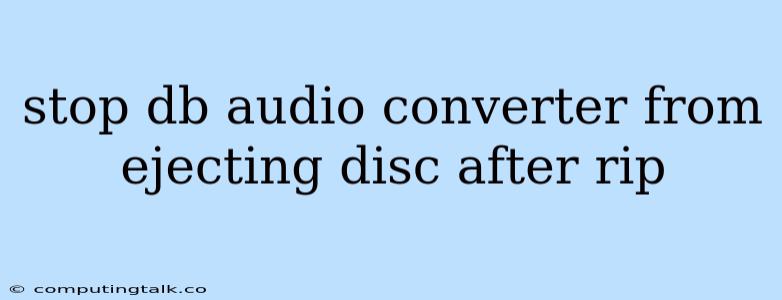Stopping DB Audio Converter from Ejecting Discs After Ripping
DB Audio Converter is a popular software used for ripping audio CDs. While it's generally a robust tool, some users experience an annoying issue where the software automatically ejects the disc after the ripping process completes. This can be frustrating, especially if you have a large collection of CDs to rip and don't want to constantly be re-inserting them.
Fortunately, there are a few ways to prevent DB Audio Converter from ejecting discs after ripping. Here's a breakdown of potential solutions:
1. Check the Software Settings
- Open the "Options" Menu: Go to the "Options" menu within the DB Audio Converter application.
- Locate the "CD Drive" Section: Within the options menu, find the section related to CD drive settings.
- Disable Auto-Eject: Look for an option to disable automatic ejection of the CD after ripping. It might be called "Eject CD After Ripping," "Auto Eject," or something similar. Uncheck or disable this option.
2. Consider Third-Party Applications
If the issue persists despite adjusting the settings in DB Audio Converter, you might want to explore alternative software for ripping your CDs. Other popular audio ripping applications include:
- EAC (Exact Audio Copy): A highly regarded freeware tool known for its accuracy and meticulous ripping process.
- dBpoweramp: A more feature-rich option with a more user-friendly interface but comes at a cost.
- VLC Media Player: This well-known media player can also be used for ripping CDs, although its audio ripping capabilities might not be as extensive as dedicated CD ripping tools.
3. Manually Eject the Disc
If you don't want to switch software and need to keep DB Audio Converter, you can always manually eject the disc after ripping is complete. This requires a bit more effort but eliminates the automated ejection.
4. Troubleshooting Tips
Here are some additional troubleshooting tips to help resolve the problem:
- Restart DB Audio Converter: A simple restart of the application can sometimes resolve unexpected behavior.
- Update DB Audio Converter: Check if a newer version of the software is available. Updates often include bug fixes and improvements.
- Update Your Operating System: Ensure your operating system is up-to-date as software compatibility issues can arise with older versions.
5. Contact Support
If you've exhausted all other options and still haven't found a solution, reach out to the DB Audio Converter support team. They might have specific troubleshooting steps or even a work-around for the issue.
Conclusion
The automatic disc ejection after ripping in DB Audio Converter can be an annoying problem, but it's often easily resolved by adjusting software settings or considering alternative ripping tools. By following the steps outlined above, you can enjoy a smooth and efficient ripping experience without the frustration of constant disc ejection. Remember, if all else fails, reaching out to the software developer for assistance is always a good option.