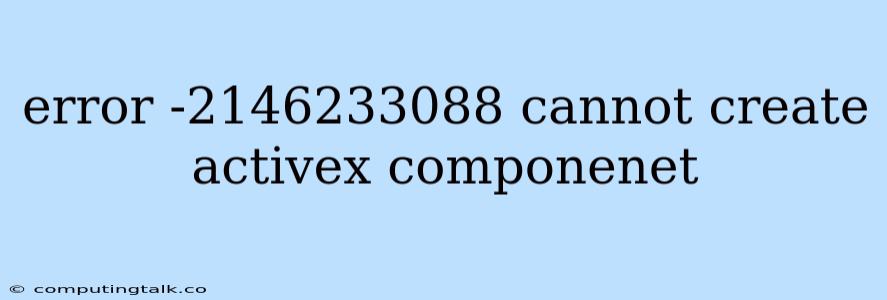The error message "Error -2146233088 cannot create ActiveX component" is a common issue faced by users attempting to interact with ActiveX components in their Windows environment. This error typically indicates that the ActiveX component is unavailable or there's a problem with its installation or configuration.
Let's delve into the potential causes and explore effective solutions to tackle this frustrating error:
Common Causes of "Error -2146233088 cannot create ActiveX component"
Several factors can contribute to this error. Here are some key areas to investigate:
1. Missing or Corrupted ActiveX Component:
- Understanding ActiveX Components: ActiveX components are small programs designed to enhance web pages or software applications. They can provide features like interactive content, data manipulation, or communication with external devices.
- The Issue: If the ActiveX component required by your application is missing, corrupted, or improperly registered, you'll encounter this error.
2. Security Settings:
- Protection Mechanisms: Windows security settings often restrict the operation of ActiveX components to safeguard your system against malicious code.
- The Issue: If your security settings are overly restrictive, they might prevent the ActiveX component from loading or executing.
3. Software Conflicts:
- Compatibility Issues: Conflicts between different software programs can lead to ActiveX component errors.
- The Issue: An outdated or incompatible software program might interfere with the proper functioning of the required ActiveX component.
4. System Registry Errors:
- The Foundation: The Windows registry stores critical system information, including ActiveX component registrations.
- The Issue: Registry errors, such as incorrect or outdated entries, can cause ActiveX component failures.
Troubleshooting Steps to Resolve "Error -2146233088 cannot create ActiveX component"
Now, let's move onto the practical solutions. Here's a step-by-step guide:
1. Check and Repair the ActiveX Component:
- Identify the Component: Find out which ActiveX component is causing the error. This might require examining the application's error message or consulting its documentation.
- Repair/Reinstall: If the ActiveX component is missing or corrupted, repair or reinstall it. This typically involves visiting the software vendor's website to download an update or repair tool.
2. Adjust Security Settings:
- Navigating Security Settings: Open your browser's security settings (usually found in the Tools or Options menu).
- ActiveX Control: Locate the ActiveX control settings and adjust them to allow or block ActiveX components. You can often choose a "Medium" or "Low" security level, but exercise caution – lower security levels increase your risk of encountering malicious code.
- Note: Ensure that you trust the source of the ActiveX component. If you're unsure, it's better to keep security settings restrictive.
3. Run a System Scan:
- System File Checker: Use the System File Checker (SFC) tool to identify and repair any corrupted system files.
- Running SFC: Type "cmd" in the Windows search bar, right-click on "Command Prompt," and select "Run as administrator." Then, enter "sfc /scannow" and press Enter.
4. Re-register ActiveX Components:
- The RegSvr32 Command: Use the command line tool "regsvr32" to re-register ActiveX components.
- How to Use: Open Command Prompt (as administrator) and type "regsvr32 /u [ActiveX component name]" to unregister it and then "regsvr32 /i [ActiveX component name]" to re-register it.
5. Consider System Restore:
- Restoring Your System: System Restore lets you roll back your computer's settings to a previous point in time. This might resolve the error if it occurred after a recent software update or change.
- Accessing System Restore: Search for "System Restore" in the Windows search bar and follow the instructions.
Additional Tips
- Update Your System: Keep your operating system and software up-to-date. Updates often include security patches and bug fixes that can address ActiveX component issues.
- Clean Up Your System: Regularly remove unwanted files and programs, as they might be interfering with ActiveX components.
- Consult Support: If you're still experiencing the error, contact the software vendor's support team for assistance. They may provide more specific guidance tailored to your situation.
Conclusion
The "Error -2146233088 cannot create ActiveX component" error can be frustrating, but by following these steps, you can effectively troubleshoot and resolve it. It's important to remember that ActiveX components require careful management due to security concerns. Always exercise caution when adjusting security settings and ensure that you only trust reliable sources for ActiveX components.