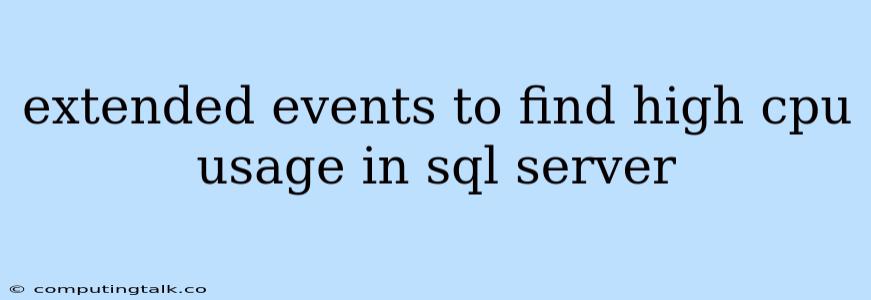Utilizing Extended Events to Uncover High CPU Usage in SQL Server
SQL Server's performance is paramount for any application relying on it. When CPU utilization spikes, it can lead to slow queries, application sluggishness, and even database outages. Identifying the source of these performance bottlenecks is essential to maintaining optimal SQL Server operation. This is where Extended Events come in handy.
Extended Events are a powerful mechanism in SQL Server that allow you to monitor various aspects of the database engine. These events provide detailed information about database activities, enabling you to pinpoint performance issues, including those related to high CPU usage.
How Extended Events Can Help
Extended Events offer a flexible and efficient way to capture data about specific SQL Server activities. When configuring Extended Events, you can define specific events to track, the conditions under which they should be captured, and the data you want to gather. This allows you to focus your analysis on the areas most relevant to your investigation.
Identifying the Culprit: High CPU Usage
High CPU utilization can be caused by a variety of factors, including:
- Resource-intensive queries: These queries may be poorly optimized or designed to process large datasets, putting a heavy strain on the CPU.
- Background processes: SQL Server has a number of background tasks running that can contribute to CPU usage, such as database consistency checks and log cleanup operations.
- External factors: External applications or processes accessing the database can also contribute to high CPU usage.
Extended Events can help you pinpoint the specific culprit by providing insights into:
- Query execution time: This tells you how long queries are taking to execute, and whether they are the primary source of high CPU usage.
- Query plan: This reveals the execution plan SQL Server uses to run a query, which can expose inefficient steps and potentially lead to optimization opportunities.
- Resource consumption: Extended Events can capture details about CPU usage, memory usage, and other resource consumption during query execution.
- Waiting events: This reveals how queries are spending their time waiting for resources, which can indicate potential bottlenecks in your system.
Setting up Extended Events
Setting up Extended Events to capture high CPU usage involves these steps:
- Define the Event: Start by defining the specific event you want to track. In this case, you'll focus on events related to high CPU usage during query execution. For example, the "sql_statement_completed" event is ideal for this purpose.
- Define the Target: Next, you'll need to specify where you want to store the event data. You can choose from a variety of options, including a ring buffer (in-memory), a file, or an event file.
- Set Filters: You can apply filters to your event definition to focus on specific conditions. For example, you can filter for events where the CPU usage exceeds a certain threshold or filter by specific databases or user actions.
- Define Actions: Finally, you can define actions to be performed when an event is captured, such as writing the event data to a file or triggering an alert.
Example:
CREATE EVENT SESSION [HighCPUUsage] ON SERVER
ADD EVENT sql_statement_completed(
ACTION (sqlserver.client_app_name, sqlserver.database_name, sqlserver.sql_text, sqlserver.cpu_time)
)
WHERE (sqlserver.cpu_time > 5000)
WITH (MAX_MEMORY = 4096 KB, EVENT_RETENTION_MODE = ALLOW_EVENT_LOSS,
MAX_DISPATCH_LATENCY = 1000, STARTUP_STATE = ON)
GO
This example creates an Extended Events session named "HighCPUUsage" that captures the "sql_statement_completed" event. The session filters for events where the cpu_time exceeds 5000 milliseconds and captures the client application name, database name, SQL text, and CPU time of the statement. This will allow you to analyze which queries are consuming the most CPU.
Analyzing Extended Events Data
After your Extended Events session has captured data, you can analyze it to identify the root cause of high CPU usage. You can use tools like SQL Server Management Studio (SSMS) or the "xe" command-line tool to view the collected data. The "sql_statement_completed" event provides rich data points, including:
- sql_text: This shows the actual SQL statement that was executed, allowing you to understand the query's logic.
- cpu_time: This reveals how much CPU time the query consumed, enabling you to identify the most resource-intensive queries.
- database_name: This tells you which database the query was executed against.
- client_app_name: This identifies the application that issued the query, allowing you to trace the source of high CPU usage to a specific application.
By analyzing this data, you can identify inefficient queries, pinpoint the source of excessive CPU usage, and take steps to optimize your database and application performance.
Common Pitfalls to Avoid
While Extended Events are powerful, there are a few pitfalls to avoid:
- Overzealous Event Capture: Avoid collecting data on too many events, as it can negatively impact performance. Focus on the events most relevant to your investigation.
- Insufficient Filtering: Use filters to refine the data collected, ensuring that only events of interest are captured.
- Ignoring Resource Limits: Set reasonable resource limits for your Extended Events session to prevent the collection process from consuming too much system resources.
Conclusion
Extended Events are a valuable tool for troubleshooting high CPU usage in SQL Server. By leveraging this powerful feature, you can gain deeper insights into database activities, identify resource-intensive queries, and take steps to improve overall performance. Remember to carefully design your Extended Events sessions to capture relevant data without overloading your system. By taking a targeted approach and analyzing the collected data, you can effectively diagnose and address performance bottlenecks related to CPU usage, ensuring the smooth and efficient operation of your SQL Server environment.