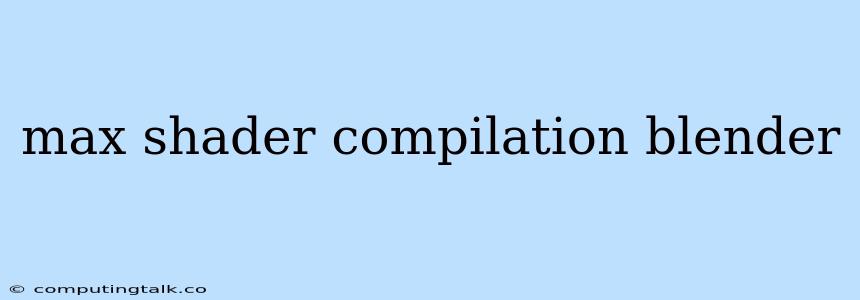Optimizing Shader Compilation Time in Blender: A Guide to Achieving Maximum Performance
Blender, the popular open-source 3D creation suite, offers incredible power and flexibility for artists and designers. However, the process of rendering scenes with complex shaders can sometimes be hindered by long shader compilation times. This can be particularly frustrating when working on large projects or when needing to iterate quickly on different shader configurations.
This article aims to provide you with a comprehensive guide to understanding and optimizing shader compilation in Blender. We'll explore various techniques and strategies that can significantly reduce the time it takes to render your scenes, allowing you to spend more time creating and less time waiting.
Understanding the Basics of Shader Compilation
Before diving into optimization, let's understand the fundamentals of shader compilation in Blender. When you use a shader, Blender needs to translate the code into machine-readable instructions that your graphics card can execute. This process is known as shader compilation. The complexity of the shader and the capabilities of your graphics card directly influence the compilation time.
Strategies for Optimizing Shader Compilation Time
Now that we understand the basics, let's explore several effective strategies to reduce shader compilation time in Blender:
1. Simplify Shader Complexity:
- Minimize Nodes: The more nodes your shader uses, the more complex it becomes, leading to longer compilation times. Simplify your shader by using fewer nodes and combining operations where possible.
- Reduce Node Operations: Use efficient node setups whenever possible. For example, instead of using multiple operations to achieve a specific effect, consider using a single, optimized node that accomplishes the same result.
2. Utilize Shader Previews:
- Preview Shaders in the Material Panel: Blender's Material panel provides a real-time preview of your shaders. This allows you to identify potential issues or inefficiencies early on, minimizing unnecessary compilations during the rendering process.
- Use Render View for Quick Shader Feedback: The Render View provides a more accurate representation of your shaders. While it doesn't offer real-time feedback, it allows you to quickly check the visual impact of shader changes without the need for full renders.
3. Manage Shader Cache:
- Clear Shader Cache Regularly: The Shader Cache stores pre-compiled shaders to speed up subsequent rendering. However, this cache can become cluttered over time, hindering performance. Regularly clearing the cache can help improve compilation speed.
- Optimize Shader Cache Settings: Blender's preferences allow you to adjust the Shader Cache size and other settings. Experiment with different settings to find the optimal configuration for your specific projects and hardware.
4. Leverage Blender's Built-in Optimization Features:
- GPU Acceleration: Utilize the power of your graphics card by enabling GPU acceleration for shader compilation. This can dramatically reduce compilation times, particularly for complex shaders.
- Multithreading: Blender supports multithreading, allowing it to utilize multiple CPU cores for compilation tasks. Ensure you have multithreading enabled in Blender's preferences for optimal performance.
5. Optimize Scene Complexity:
- Reduce Object Count: The number of objects in your scene directly affects compilation time. Simplify your scene by reducing the number of objects where possible.
- Use Instancing: If you have many similar objects, use instancing to reduce the number of objects that need to be rendered and compiled.
6. Hardware Considerations:
- Powerful Graphics Card: A high-end graphics card with dedicated shader processing units will significantly improve shader compilation speed. Invest in a powerful GPU if possible.
- Sufficient RAM: Adequate RAM is crucial for managing the large amount of data involved in shader compilation. Ensure your system has enough RAM to handle your projects comfortably.
7. Understanding Blender's Shader Language:
- Learn about GLSL: Familiarize yourself with the GLSL (OpenGL Shading Language) syntax used in Blender. By understanding the language's capabilities and limitations, you can optimize your shaders for efficiency.
- Explore Shader Libraries: Several publicly available shader libraries exist, offering pre-built and optimized shaders that can save you time and effort. Explore these libraries to find suitable solutions for your projects.
8. Consider External Tools:
- Shader Compilers: Specialized shader compilers, such as NVIDIA's Cg Compiler, can provide optimizations beyond Blender's built-in features. These tools offer advanced features and can significantly improve compilation speed for complex shaders.
- Node Editors and Shader Frameworks: Third-party node editors and shader frameworks can provide additional features and optimizations for your shaders. Explore options like Sverchok or the Cycles Node Editor to expand your workflow.
Tips for Effective Optimization:
- Start Simple and Iterate: Begin with a basic shader and gradually add complexity. This allows you to identify performance bottlenecks early on and optimize accordingly.
- Test Regularly: As you optimize, regularly test the performance of your shaders. Use the Render View or full renders to monitor compilation times and identify areas for further improvement.
- Experiment and Learn: Don't be afraid to experiment with different approaches and configurations. There's no one-size-fits-all solution, so it's important to explore what works best for your specific project.
Conclusion:
Shader compilation can significantly impact your workflow in Blender. By implementing the strategies and tips outlined in this article, you can optimize compilation time and achieve maximum performance in your 3D projects. Remember that a well-optimized shader not only enhances your workflow but also contributes to faster and more efficient rendering.