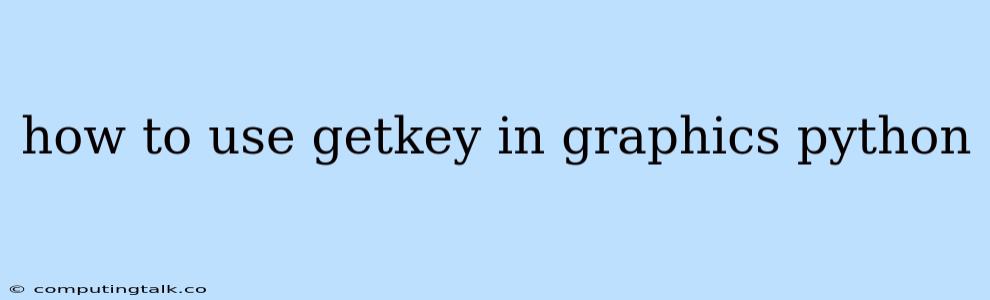The getkey function in Python graphics is a powerful tool that enables users to interact with graphical applications in real-time. It allows you to capture keystrokes from the user and react accordingly, making your programs more dynamic and engaging.
What is getkey?
getkey is a function available in the graphics.py library, a popular library for creating simple graphical programs in Python. It essentially waits for a key to be pressed and then returns the character corresponding to that key. This allows you to implement interactive features like menus, user input, and game controls.
Why Use getkey?
- Interactive Applications:
getkeyenables you to create applications that respond to user input in real-time, making them more user-friendly and engaging. - Menu Navigation: You can use
getkeyto navigate through menus by associating different keys with menu options. - Game Controls:
getkeyis essential for creating game controls, allowing players to move characters, fire weapons, or interact with game elements using the keyboard. - User Input:
getkeycan be used to prompt the user for text input by capturing individual keystrokes.
How to Use getkey
-
Import the Library:
from graphics import * -
Create a Graphics Window:
win = GraphWin("My Window", 400, 300) -
Use the
getkeyFunction:key = win.getkey() print(key)This code will wait for a key to be pressed and then print the character corresponding to the key.
Example: Simple Keyboard Control
This example demonstrates a simple application where you can move a square using the arrow keys:
from graphics import *
def main():
win = GraphWin("Keyboard Control", 400, 300)
win.setBackground("white")
square = Rectangle(Point(100, 100), Point(150, 150))
square.setFill("blue")
square.draw(win)
while True:
key = win.getkey()
if key == "Left":
square.move(-10, 0)
elif key == "Right":
square.move(10, 0)
elif key == "Up":
square.move(0, -10)
elif key == "Down":
square.move(0, 10)
update(30) # Control the animation speed
win.close()
if __name__ == "__main__":
main()
Key Points to Remember:
getkeyis a blocking function, meaning it will pause execution until a key is pressed.- You can use
getkeyin conjunction with other graphics methods to create interactive applications. - Be mindful of the keys you capture. Some keys, like special function keys (F1-F12), may return specific character codes.
getkeyis a powerful tool for creating engaging and interactive graphical programs. Use it to implement features like menus, game controls, and user input.
Understanding getkey's Power
getkey allows you to create highly responsive applications. In game development, it's essential for handling user input and controlling game objects. By combining getkey with other graphics functions, you can create compelling and dynamic programs.
Example: Implementing a Menu
from graphics import *
def main():
win = GraphWin("Menu Example", 400, 300)
win.setBackground("white")
# Create menu options
options = ["Option 1", "Option 2", "Option 3"]
# Display options
for i, option in enumerate(options):
text = Text(Point(200, 50 + i * 30), option)
text.draw(win)
# User input
key = win.getkey()
if key == "1":
# Option 1 logic
print("Option 1 selected")
elif key == "2":
# Option 2 logic
print("Option 2 selected")
elif key == "3":
# Option 3 logic
print("Option 3 selected")
win.close()
if __name__ == "__main__":
main()
Conclusion
getkey in Python graphics allows you to build responsive and interactive applications. By capturing user keystrokes, you can create dynamic menus, game controls, and user input mechanisms. Embrace the power of getkey and explore the possibilities of real-time interaction in your graphical programs.