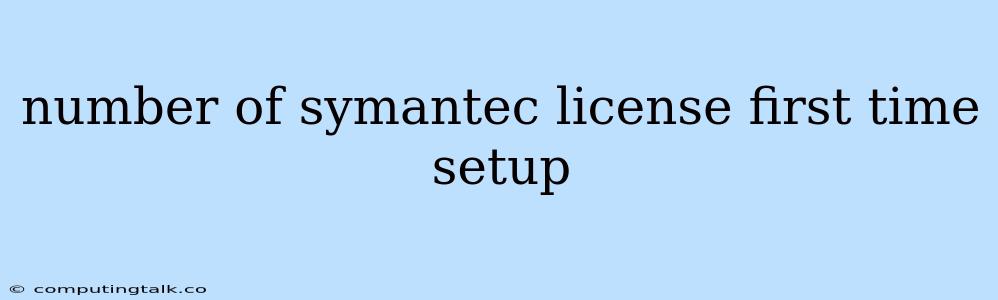Setting Up Your Symantec Licenses: A Comprehensive Guide for First-Timers
Getting started with Symantec products can be a bit daunting, especially for first-time users. Understanding how to set up your Symantec licenses correctly is crucial to ensure you get the most out of your investment. This guide aims to simplify the process, providing a step-by-step approach and addressing common challenges.
Understanding Your Symantec License
Before diving into the setup process, let's clarify what a Symantec license entails. Essentially, it's a digital agreement that grants you the right to use a specific Symantec product or suite. These licenses often come with a specific duration, features, and limitations.
Key things to consider:
- License Type: Different Symantec licenses cater to various needs, like antivirus protection, endpoint security, or data loss prevention.
- Number of Licenses: This dictates how many devices or users the license covers.
- Expiry Date: Know when your Symantec license expires to avoid disruptions in your security coverage.
How Many Symantec Licenses Do I Need?
The number of Symantec licenses required is directly tied to your specific needs.
- Individual License: For a single user or device.
- Multiple Licenses: If you need to protect multiple devices or users within your organization.
- Network-Wide License: This option provides protection for all devices connected to your network.
Determining the right number of licenses involves analyzing your network size, the number of devices to be secured, and the type of protection required.
First-Time Setup Process
-
Obtain Your License: This usually involves a purchase from an authorized Symantec reseller or directly from Symantec. You'll receive a license key or a unique code.
-
Download the Software: Visit the official Symantec website and download the software package relevant to your purchased Symantec license. Ensure you download the right version for your operating system.
-
Install the Software: Follow the on-screen instructions to install the software.
-
Activate the License:
- Enter the License Key: The software will usually prompt you to enter your Symantec license key or code.
- Online Activation: In some cases, you may need to activate your license online via Symantec's website.
Common Challenges and Solutions
- Invalid License Key: Double-check the key for accuracy and ensure it's not expired. Contact Symantec support if the issue persists.
- Software Compatibility Issues: Make sure the software you're installing is compatible with your operating system and other software on your system.
- Activation Errors: Verify your internet connection and try activating again.
- Incorrect License Type: Ensure you've purchased the correct Symantec license for your needs.
Troubleshooting Tips
- Check System Requirements: Make sure your device meets the minimum system requirements for the Symantec software.
- Disable Firewall/Antivirus Temporarily: While this should only be a temporary measure, it can sometimes help resolve installation issues.
- Restart Your Device: Restarting your device often resolves software conflicts.
- Contact Symantec Support: If you're encountering persistent issues, reach out to Symantec's customer support team for assistance.
Resources for Further Support
- Symantec Website: Visit Symantec's website for detailed documentation, FAQs, and knowledge base articles.
- Community Forums: Connect with other Symantec users on forums for shared experiences and troubleshooting help.
Conclusion
Setting up your Symantec license for the first time might seem complex, but with the right approach and resources, it can be a straightforward process. By carefully following the steps outlined in this guide, you can effectively activate and utilize your Symantec licenses, ensuring the security of your devices and data. Remember, if you encounter any roadblocks, don't hesitate to leverage the available support resources.