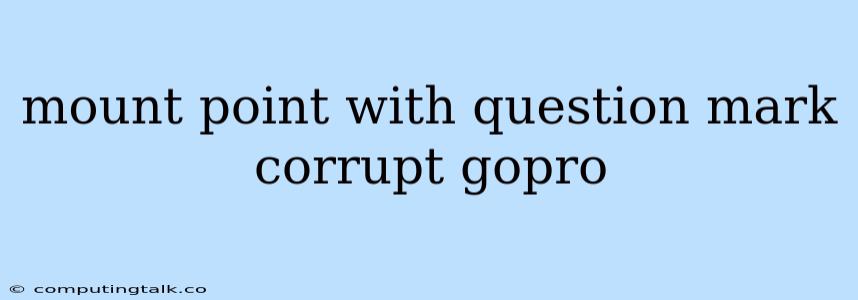Having a mount point with a question mark is definitely a cause for concern, especially when it comes to your precious GoPro footage. This often indicates a problem with the file system on your SD card, which can lead to data corruption and potential loss of your recordings. Let's explore the reasons why this happens and how to address it.
What is a Mount Point with a Question Mark?
A mount point is essentially the location on your computer where your GoPro SD card is recognized. The question mark appearing next to it usually signifies that the operating system cannot properly identify or access the contents of the card. This can occur due to various factors, including:
- Corrupted File System: The file system on the SD card might be damaged, leading to incorrect data storage and retrieval. This is a common issue with SD cards, especially those subjected to frequent writing and erasing cycles.
- Bad Sectors: The SD card might have developed bad sectors, which are areas on the card that are no longer accessible for data storage. These bad sectors can disrupt the file system and cause data corruption.
- Physical Damage: The SD card itself could be physically damaged, leading to read/write errors and inaccessibility. This could be due to accidental drops, exposure to extreme temperatures, or even improper handling.
Troubleshooting and Fixing a Corrupted GoPro SD Card
Step 1: Identifying the Issue
Before diving into any solutions, it's essential to identify the root cause of the mount point with a question mark. This will guide your troubleshooting efforts.
- Check Your SD Card's Health: Use a reliable SD card reader connected to your computer to check if the SD card is recognized and if the files are accessible. Many operating systems have built-in tools for managing and formatting SD cards, and some software programs can help diagnose and repair potential errors.
- Look for Physical Damage: Examine the SD card for any visible signs of damage, such as bent pins, cracks, or scratches. If you notice any, it's likely that the card is physically damaged and needs to be replaced.
Step 2: Attempting Recovery
If the SD card is not physically damaged, you can try to recover your GoPro footage using data recovery software. These programs scan the SD card for recoverable data, often successfully recovering lost files. Remember, even with data recovery tools, there's no guarantee of complete recovery, so always back up your data regularly.
Step 3: Formatting the SD Card
If data recovery fails or you want to start fresh, formatting the SD card is the next step. However, before doing so, remember that formatting will erase all data on the card, so ensure you have backed up any critical files.
- Use Your Computer: Utilize the file explorer or disk management tool on your computer to format the SD card. Select a file system like FAT32, which is compatible with most GoPro cameras.
- Use the GoPro Camera: Some GoPro cameras have built-in SD card formatting options. Check your camera's manual for specific instructions.
Step 4: Addressing the Root Cause
After formatting the SD card, it's important to address the root cause of the corruption to prevent recurrence. Here are some tips:
- Use High-Quality SD Cards: Invest in a reliable, high-quality SD card from a reputable brand. Look for cards with a high speed rating and good write performance for optimal GoPro recording.
- Avoid Frequent Formatting: While formatting the SD card is necessary sometimes, frequent formatting can contribute to wear and tear on the card.
- Safely Eject the SD Card: Always properly eject the SD card from your GoPro camera before removing it. Avoid forcibly removing the card, as this can damage the file system.
- Maintain a Backup System: Regularly back up your GoPro footage to a separate storage location, like an external hard drive or cloud storage. This way, you can always recover your data even if something happens to your SD card.
Prevention is Key
The best way to prevent data loss is to be proactive.
- Use High-Quality SD Cards: Opt for a reputable brand known for reliability and performance.
- Regularly Format the Card: Format your SD card periodically to ensure a clean file system and optimal performance.
- Back Up Your Data: Regularly back up your GoPro footage to a secure external storage location.
- Handle Your SD Card with Care: Avoid dropping or exposing it to extreme temperatures, which can damage the card's internal components.
Conclusion
Dealing with a mount point with a question mark and a corrupted GoPro SD card can be stressful. However, by understanding the root cause and following the steps outlined above, you can increase your chances of recovering your footage and preventing future issues. Remember, prevention is key, so prioritize using high-quality SD cards, regular formatting, and data backups to protect your precious GoPro memories.