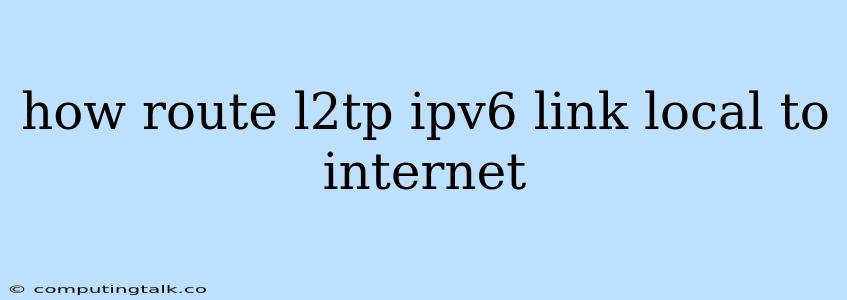How to Route L2TP IPv6 Link-Local Addresses to the Internet
L2TP (Layer 2 Tunneling Protocol) is a VPN protocol that allows you to create a secure tunnel between two devices over an IP network. It's often used to extend a private network over the internet, enabling users to access resources as if they were on the local network.
However, when using L2TP with IPv6, you might encounter challenges routing traffic from link-local addresses to the internet. This is because IPv6 link-local addresses are designed for communication within a specific network segment, not for public internet access.
What are Link-Local IPv6 Addresses?
IPv6 link-local addresses are automatically assigned to devices on a network and are only valid within that local network. They begin with fe80::, which signifies that the address is for local use only.
The Challenge of Routing L2TP IPv6 Link-Local Addresses
When you establish an L2TP tunnel with IPv6, the client device often receives a link-local address from the L2TP server. This address is only valid within the L2TP tunnel, not on the public internet. This means that while you can connect to the L2TP server, you cannot access the internet from the client device.
How to Route L2TP IPv6 Link-Local Addresses to the Internet
There are a few ways to overcome this challenge:
-
Using a NAT (Network Address Translation) Device: This is the most common approach. A NAT device, such as a router, translates the link-local address of the client device to a public IPv6 address. This allows the client device to communicate with the internet.
-
Assigning a Global IPv6 Address: If the client device is capable of obtaining a public IPv6 address (either through DHCP or manually), you can use this address for L2TP instead of a link-local address. This will allow the client device to communicate with the internet directly.
-
Using a Dual-Stack L2TP Server: Some L2TP servers support both IPv4 and IPv6. If you're using such a server, you can configure the client device to use IPv6 for the L2TP tunnel and still access the internet through the server.
Example Configuration using NAT
Router Configuration:
-
Configure IPv6 Address: Assign a global IPv6 address to the router's interface connected to the internet.
-
Configure NAT: Create a NAT rule that translates the link-local address of the client device to the global IPv6 address of the router.
Client Configuration:
-
Configure L2TP: Set up the L2TP connection using the IPv6 address of the L2TP server.
-
Configure IPv6: Allow the client device to obtain an IPv6 link-local address.
Example Configuration using a Dual-Stack L2TP Server:
Server Configuration:
-
Enable IPv6: Enable IPv6 support on the L2TP server.
-
Assign a Global IPv6 Address: Assign a global IPv6 address to the L2TP server's interface.
Client Configuration:
-
Configure L2TP: Set up the L2TP connection using the global IPv6 address of the L2TP server.
-
Configure IPv6: Allow the client device to obtain an IPv6 address (link-local or global).
Troubleshooting Tips
- Verify IPv6 Connectivity: Ensure that the client device and the L2TP server have working IPv6 connections.
- Check NAT Rules: Verify that the NAT rules are correctly configured on the router.
- Enable IPv6 Firewall Rules: If using a firewall, make sure that IPv6 traffic is allowed to pass through.
- Check L2TP Server Configuration: Ensure that the L2TP server is properly configured to support IPv6.
Conclusion
Routing L2TP IPv6 link-local addresses to the internet can seem daunting at first. By understanding the concept of link-local addresses and employing appropriate configuration strategies, you can successfully connect your devices to the internet through an L2TP tunnel. Remember to always prioritize security when configuring any VPN or network connectivity.