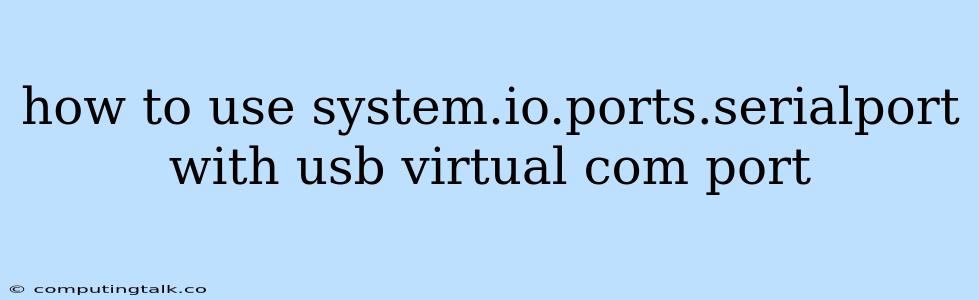How to Use System.IO.Ports.SerialPort with USB Virtual COM Port
The System.IO.Ports.SerialPort class in C# provides a powerful way to communicate with serial devices, including USB Virtual COM Ports. This is a common scenario when you need to connect your application with devices like Arduino boards, GPS modules, or other hardware that uses a serial interface. Let's explore how to use this class effectively.
Understanding the Basics
Before diving into code examples, let's understand the core concepts:
- Serial Communication: Serial communication transmits data one bit at a time over a single wire. It's a simple, reliable protocol often used in embedded systems.
- USB Virtual COM Port: A USB Virtual COM Port (VCP) emulates a traditional serial port over a USB connection. This allows your computer to interact with serial devices as if they were directly connected to the serial port.
- System.IO.Ports.SerialPort: The .NET class library provides the System.IO.Ports.SerialPort class to manage serial port communication. It offers methods for opening and closing ports, sending and receiving data, and handling events.
Setting up the Environment
-
Include the Namespace: First, you need to include the necessary namespace in your C# code:
using System.IO.Ports; -
Identifying Your Virtual COM Port: When you connect your USB Virtual COM Port, your operating system will assign it a COM port designation (e.g., COM3, COM4). You need to find this COM port to configure your application. You can typically find this in Device Manager under the "Ports (COM & LPT)" section.
Code Example
Here's a simple C# code example demonstrating basic serial communication with a USB Virtual COM Port:
using System;
using System.IO.Ports;
public class SerialCommunication
{
public static void Main(string[] args)
{
string comPort = "COM3"; // Replace with your actual COM port
// Create a new SerialPort object
SerialPort serialPort = new SerialPort(comPort, 9600);
try
{
// Open the serial port
serialPort.Open();
Console.WriteLine("Serial port opened successfully.");
// Send data to the device
string dataToSend = "Hello from C#!";
serialPort.WriteLine(dataToSend);
Console.WriteLine($"Data sent: {dataToSend}");
// Receive data from the device
string dataReceived = serialPort.ReadLine();
Console.WriteLine($"Data received: {dataReceived}");
// Close the serial port
serialPort.Close();
}
catch (Exception ex)
{
Console.WriteLine($"Error: {ex.Message}");
}
}
}
Explanation
-
Creating a SerialPort Object:
SerialPort serialPort = new SerialPort(comPort, 9600);Creates a newSerialPortobject, specifying the COM port and the baud rate (9600 is a common baud rate).
-
Opening the Serial Port:
serialPort.Open();Opens the specified serial port, making it ready for communication.
-
Sending Data:
serialPort.WriteLine(dataToSend);Sends data (in this case, a string) to the connected device.
-
Receiving Data:
string dataReceived = serialPort.ReadLine();Reads a line of data received from the device.
-
Closing the Serial Port:
serialPort.Close();Closes the serial port connection.
Important Considerations
- Baud Rate: Ensure that the baud rate you use in your code matches the baud rate configured on your device.
- Parity, Data Bits, Stop Bits: These settings control how data is formatted. If your device uses non-standard settings, you need to configure them in your
SerialPortobject. - Data Encoding: The example uses the default ASCII encoding. If your device expects a different encoding (like UTF-8), you'll need to specify it when sending or receiving data.
Error Handling
The example includes a try-catch block to handle potential errors. You should always incorporate robust error handling in your serial communication code to gracefully handle situations like:
- Invalid COM Port: The specified port might not exist or be in use.
- Communication Errors: Data transmission errors can occur due to device issues, cable problems, or other factors.
Handling Events
The SerialPort class offers events that you can use to respond to specific communication events:
- DataReceived: This event is triggered when data is received from the device.
- Error: This event is triggered when an error occurs during communication.
- PinChanged: This event is triggered when the state of a serial port pin (like the DTR or RTS pin) changes.
Here's an example of using the DataReceived event:
// ... (Previous code) ...
// Attach event handler for DataReceived
serialPort.DataReceived += new SerialDataReceivedEventHandler(DataReceivedHandler);
// ... (Rest of the code) ...
private void DataReceivedHandler(object sender, SerialDataReceivedEventArgs e)
{
SerialPort sp = (SerialPort)sender;
string data = sp.ReadExisting();
Console.WriteLine($"Data received: {data}");
}
Beyond the Basics
The examples above provide a solid foundation for using System.IO.Ports.SerialPort. For more complex scenarios, you can explore these advanced features:
- Serial Port Configuration: You can customize various aspects of serial communication using properties like:
Parity(None, Even, Odd, Mark, Space)DataBits(5, 6, 7, 8)StopBits(One, Two, OnePointFive)Handshake(None, XOnXOff, RequestToSend, RequestToSendXOnXOff)
- Data Buffering: You can control how data is buffered and accessed.
- Timeouts: You can set timeouts for reading and writing operations.
- Thread Management: For long-running communications, use threads to avoid blocking the main application thread.
Conclusion
Using System.IO.Ports.SerialPort with a USB Virtual COM Port provides a flexible and robust method for communicating with serial devices. Understanding the basic concepts, incorporating proper error handling, and utilizing the available events will enable you to build reliable and effective applications that interact with a wide range of hardware devices.