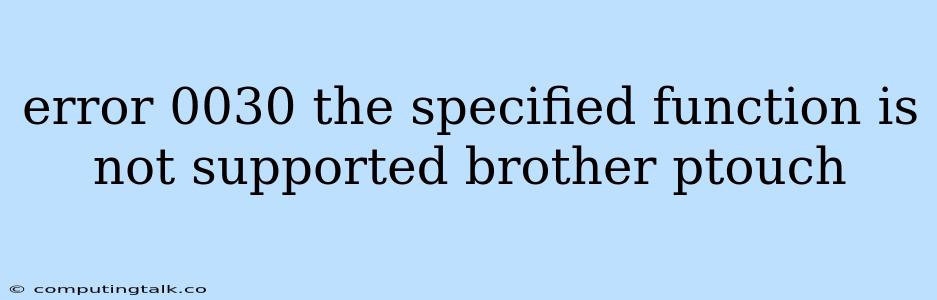The "error 0030 the specified function is not supported" message on your Brother P-touch label printer can be frustrating, especially when you're in the middle of a labeling project. This error indicates that the function you're trying to use is not compatible with your printer model. Here's a breakdown of the problem and how to troubleshoot it:
Understanding the Error
The error 0030 on your Brother P-touch printer is a common issue that arises when the printer cannot execute the requested function. The error message usually points to a mismatch between the functionality your printer supports and the specific feature or command you are trying to use.
Common Causes of Error 0030
- Incompatible Software: The most frequent reason for error 0030 is using incompatible software with your Brother P-touch printer. This could mean:
- Using a different version of P-touch Editor: The software version on your computer might be outdated or incompatible with your printer model.
- Using software not designed for your printer: If you are using third-party software to create labels, it may not be fully compatible with your Brother P-touch printer.
- Incorrect Print Settings: You might have accidentally selected a print setting that is not supported by your Brother P-touch printer. For example, you could have selected a label type that is not compatible with the installed tape cartridge.
- Outdated Firmware: The firmware (software embedded in the printer) could be outdated, leading to compatibility issues with specific features.
- Hardware Issues: In some cases, a hardware issue, like a malfunctioning printer head or a defective tape cartridge, could trigger error 0030.
Troubleshooting Steps for Error 0030
- Check Compatibility:
- Verify software version: Ensure you are using the latest compatible version of P-touch Editor for your printer model. You can find the latest software version on the Brother website.
- Confirm software compatibility: If you are using third-party software, check if it specifically supports your Brother P-touch printer model.
- Review Print Settings:
- Check label type and size: Make sure the selected label type and size are compatible with the installed tape cartridge.
- Adjust print resolution: Try lowering the print resolution to see if it resolves the issue.
- Update Firmware:
- Visit Brother's website: Look for the firmware update section for your specific Brother P-touch printer model. Follow the instructions provided to update the firmware.
- Check Hardware:
- Replace tape cartridge: Try replacing the tape cartridge with a new one to rule out a defective cartridge.
- Check for obstructions: Inspect the printer for any obstructions that might be hindering print operations.
Specific Examples of Error 0030
- Trying to print a barcode: If you try to print a barcode and receive the error 0030, it might be because your printer doesn't support barcode printing.
- Using a specific font: If you are trying to use a special font that isn't supported by your printer, you might get the error 0030.
Tips to Avoid Error 0030
- Read the manual: Before using your Brother P-touch printer, carefully read the manual for compatibility information and feature limitations.
- Keep software updated: Regularly update the P-touch Editor software to ensure you are using the most compatible version.
- Use compatible tape cartridges: Use tape cartridges designed specifically for your Brother P-touch printer model.
Seeking Help
If you've tried all the troubleshooting steps and are still encountering error 0030, consider contacting Brother's customer support for further assistance. They can provide tailored solutions and may be able to identify specific compatibility issues.
Conclusion
The error 0030 the specified function is not supported on your Brother P-touch printer usually indicates an incompatibility between the printer and the desired function. By understanding the potential causes and following the troubleshooting steps outlined, you can effectively resolve this error and continue labeling with your printer.