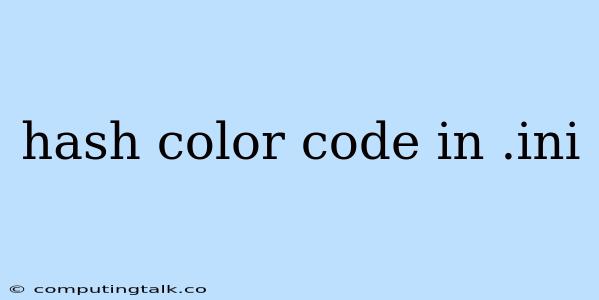The .ini file format is primarily used for storing configuration settings, and while it lacks direct support for hash color codes, you can still incorporate color values into your .ini files by leveraging specific techniques. Let's explore how to achieve this.
Understanding Hash Color Codes
Hash color codes, often referred to as hex color codes, are six-digit hexadecimal values representing colors in digital formats. They use a combination of numbers (0-9) and letters (A-F) to define red, green, and blue (RGB) color components. For example, #FF0000 signifies pure red, while #00FF00 represents pure green.
Methods for Incorporating Hash Color Codes in .ini Files
Since .ini files don't inherently support color codes, we can employ several strategies to handle them:
1. Storing Hash Color Codes as String Values
The simplest approach involves storing the hex color code as a regular string within your .ini file.
Example:
[Colors]
Background = #FFFFFF
Text = #000000
You would then need to parse these string values in your application code to utilize the color information.
2. Using Named Color References
Instead of directly using hex color codes, you can create named references within your .ini file that represent specific colors.
Example:
[Colors]
White = #FFFFFF
Black = #000000
Red = #FF0000
Green = #00FF00
This approach makes your configuration more readable, but you'll still need to parse the values in your code to retrieve the actual color values.
3. Defining Color Schemes
For complex scenarios involving multiple color combinations, you can define separate color schemes within your .ini file.
Example:
[Theme1]
Background = #FFFFFF
Text = #000000
[Theme2]
Background = #000000
Text = #FFFFFF
This approach provides more flexibility for managing different color themes within your application.
Parsing Hash Color Codes
Once you have the hash color codes stored in your .ini file, you'll need to parse them in your application code. This can be done using different programming languages and libraries.
Example (Python):
import configparser
config = configparser.ConfigParser()
config.read("colors.ini")
background_color = config.get("Colors", "Background")
text_color = config.get("Colors", "Text")
# Output the color values
print("Background Color:", background_color)
print("Text Color:", text_color)
This example demonstrates parsing the color values stored in colors.ini using the Python configparser library. The actual parsing method will vary depending on your chosen programming language and libraries.
Considerations
1. Color Interpretation: Remember that color values are ultimately interpreted by the display device and software settings. Ensuring consistent color representation across different platforms can be a challenge.
2. Maintainability: Using named references and organized schemes can significantly improve the readability and maintainability of your configuration files, especially when dealing with multiple colors.
3. External Libraries: You can explore external libraries or tools specifically designed for working with color values and configuration files. These libraries can offer additional functionalities and simplify your code.
Conclusion
While .ini files lack built-in support for hash color codes, you can efficiently handle them by storing them as strings, using named references, and defining color schemes. Parsing these color values in your application code allows you to use them for various purposes, such as setting background colors, text colors, or other visual elements within your applications.