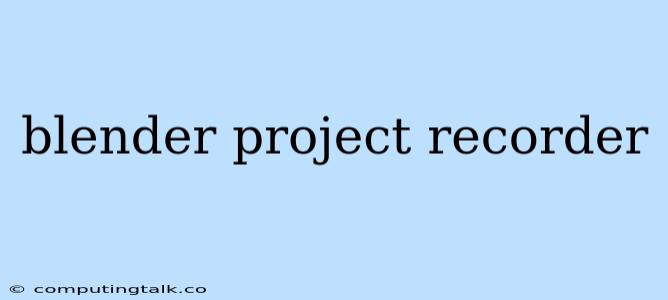Capturing Your Blender Magic: A Guide to Project Recording
Creating stunning 3D models and animations in Blender is a rewarding experience, but it's often a process filled with trial and error. Sharing your progress, tutorials, and creative journey with others can be immensely valuable, but how do you effectively capture and present this intricate creative flow? This is where Blender project recording comes in.
Why Record Your Blender Projects?
Recording your Blender sessions brings a multitude of benefits:
- Documenting Your Workflow: Track your process, from initial concept to the final render, providing valuable insights for future projects.
- Creating Tutorials: Share your knowledge and expertise with others, guiding them through your creative process.
- Showcase Your Skills: Share your work in progress and final results, attracting potential collaborators or clients.
- Troubleshooting & Collaboration: Record a problematic area to seek assistance from others, efficiently pinpoint the issue, and find solutions.
- Sharing Your Creative Journey: Documenting your artistic journey can be a compelling way to connect with audiences and inspire others.
How to Record Your Blender Projects: Different Approaches
There are several ways to record your Blender projects, each offering unique advantages:
1. Screen Recording:
How It Works: A screen recording software captures your screen activity, including the Blender interface, your mouse movements, and any relevant actions.
Pros: Simple setup, widely available software options.
Cons: Can be visually distracting, especially for complex scenes.
Tips:
- Use dedicated screen recording software like OBS Studio or Camtasia for high-quality recordings.
- Choose a frame rate (FPS) that ensures smooth playback.
- Adjust the recording area to focus on relevant portions of your Blender screen.
2. Webcam Recording:
How It Works: A webcam captures your face and reactions while you work in Blender, offering a more personal touch.
Pros: Provides a human element, enhancing engagement.
Cons: Requires additional equipment, can be distracting if not done correctly.
Tips:
- Use a high-quality webcam for clear visuals.
- Position the camera at a flattering angle and with good lighting.
- Ensure you are in a quiet and clutter-free environment.
3. Blender's Built-in Recording:
How It Works: Blender offers a built-in "Record Animation" feature, specifically designed for capturing animations.
Pros: Simple and integrated, captures the precise animation output.
Cons: Limited to animations, lacks the versatility of screen recording or webcam capture.
Tips:
- Use the "Record Animation" option in the "Animation" menu.
- Choose a suitable frame rate for your animation.
- Export the rendered animation in a format suitable for sharing (e.g., MP4, GIF).
4. Time-Lapse Recording:
How It Works: This technique creates a condensed version of your work by taking screenshots at regular intervals and combining them into a sped-up video.
Pros: Great for showcasing long workflows in a concise way.
Cons: Can be tedious to set up manually.
Tips:
- Use a scripting extension to automate screenshot capturing.
- Experiment with different time intervals for the best effect.
Beyond Recording: Editing and Sharing Your Blender Projects
Once you've captured your Blender project, consider these steps for further enhancement and sharing:
1. Editing:
- Use video editing software to trim, add transitions, music, and voiceovers.
- Enhance the visual quality with color correction and stabilization.
- Use annotations to highlight important elements.
2. Sharing:
- Choose a platform suitable for your target audience: YouTube, Vimeo, Twitch, etc.
- Optimize the video for different devices and internet speeds.
- Use relevant keywords and tags for easier discoverability.
Essential Tips for Effective Blender Project Recording:
- Plan Your Recording: Consider your target audience and the desired message.
- Keep It Concise: Avoid unnecessary steps and lengthy explanations.
- Use Clear Audio: Invest in a good microphone for high-quality sound.
- Practice Your Delivery: Rehearse to ensure a smooth and engaging presentation.
- Provide Context: Explain the purpose of your project, the challenges you faced, and the creative decisions you made.
Conclusion:
Recording your Blender projects can unlock new possibilities for sharing your creativity, documenting your progress, and learning from your experiences. By exploring different recording methods and editing techniques, you can create engaging content that effectively showcases your artistic journey and inspires others. Remember, the key is to experiment, find what works best for you, and enjoy the process of sharing your Blender magic with the world.