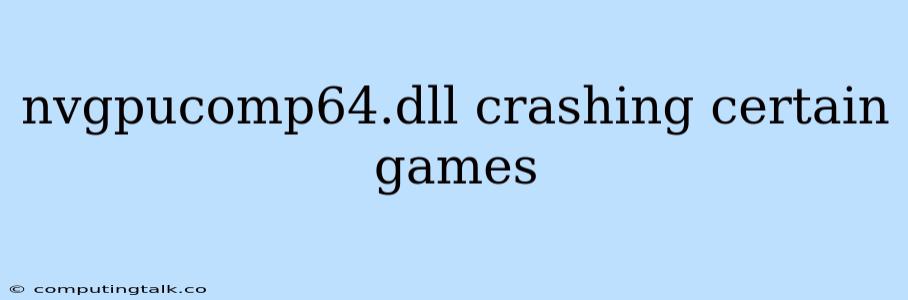The "nvgpucomp64.dll crashing certain games" issue is a frustrating problem for PC gamers. This error message often arises when the NVIDIA driver for your graphics card encounters incompatibility or corruption issues, specifically with a particular game. Let's delve into the causes and solutions for this error.
Understanding the "nvgpucomp64.dll" File
The "nvgpucomp64.dll" file is an essential component of the NVIDIA graphics driver. It plays a crucial role in facilitating communication between your graphics card and your games, enabling them to render graphics effectively. When this file is corrupted or incompatible, it can lead to crashes, rendering glitches, or even prevent the game from launching altogether.
Common Causes of "nvgpucomp64.dll" Crashes
-
Outdated or Corrupted Drivers: The primary culprit behind "nvgpucomp64.dll" crashes is often outdated or corrupted NVIDIA drivers. As new games and updates are released, compatibility issues can arise with older driver versions.
-
Conflicting Software: Other software applications, particularly those related to graphics, can sometimes interfere with the NVIDIA driver's functionality, leading to crashes.
-
Hardware Issues: While less common, hardware problems with your graphics card or motherboard can also cause "nvgpucomp64.dll" crashes.
Troubleshooting Steps
1. Update Your NVIDIA Drivers:
- Automatic Updates: Use the GeForce Experience app to automatically download and install the latest NVIDIA drivers.
- Manual Updates: Visit the NVIDIA website, input your graphics card model, and download the most recent driver version compatible with your operating system.
2. Reinstall Your NVIDIA Drivers:
- Clean Installation: Completely remove your current NVIDIA drivers using the NVIDIA Control Panel's "Uninstall" option. Then, download and install the latest drivers from NVIDIA's website.
3. Run a System Scan:
- Windows Defender: Run a full system scan using Windows Defender to identify and remove any malware that might be interfering with your NVIDIA driver.
- Third-Party Antivirus: If you use a third-party antivirus software, scan your system for malware.
4. Check for Conflicting Software:
- Overlays: Disable overlays from software like Discord, Steam, or GeForce Experience, as they can sometimes conflict with the NVIDIA driver.
- Other Graphics Applications: Consider temporarily disabling or uninstalling other graphics-related applications, such as Adobe Photoshop or video editing software, to see if they are causing the problem.
5. Run the Game as Administrator:
- Right-click on the game's executable file and select "Run as administrator." This can grant the game the necessary permissions to access the NVIDIA driver properly.
6. Check for Hardware Issues:
- Graphics Card: Ensure your graphics card is properly seated in the PCIe slot and that its power connectors are secure.
- Motherboard: If you suspect a motherboard problem, try testing your graphics card in another PC to rule out any potential issues.
Additional Tips:
- System Stability: Ensure that your system is stable and meets the minimum requirements for the game you are playing.
- Game Settings: Adjust the game's graphics settings to lower levels. High graphics settings can sometimes strain your graphics card and trigger crashes.
- Windows Updates: Keep your Windows operating system updated to ensure compatibility with the latest NVIDIA drivers.
- Verify Game Integrity: For games downloaded through platforms like Steam or Epic Games, use the "Verify Game Integrity" option to check for any corrupted game files.
Conclusion
The "nvgpucomp64.dll crashing certain games" issue can be frustrating, but by systematically working through these troubleshooting steps, you can identify the root cause and resolve the problem. Remember, updating your NVIDIA drivers, removing conflicting software, and checking for hardware issues are crucial in resolving this error. By applying these solutions, you can enjoy your favorite games without encountering crashes or performance problems.