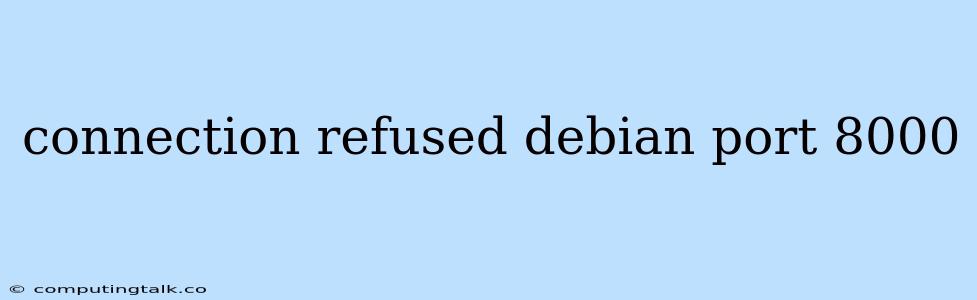Connection Refused on Debian: Troubleshooting Port 8000 Issues
Encountering a "connection refused" error on Debian when trying to access a service running on port 8000 can be frustrating. This error often indicates that the service is either not running, not listening on the specified port, or there are firewall rules blocking incoming connections.
Here's a comprehensive guide to help you troubleshoot and resolve this issue:
1. Verify the Service is Running
The first step is to confirm that the service you're trying to access is actually running. You can do this using the ps command. For example, to check if a service named myservice is running:
ps aux | grep myservice
If the service is not listed, then it's not running and you need to start it.
2. Check the Port is Listening
Even if the service is running, it might not be listening on port 8000. You can use the netstat command to list all listening sockets:
netstat -tulpn | grep :8000
If you don't see any output related to port 8000, then the service is not listening on that port. You'll need to configure the service to use port 8000.
3. Examine the Firewall Rules
The firewall can block incoming connections to a specific port. Debian uses ufw (Uncomplicated Firewall) for managing firewall rules. To check if port 8000 is allowed:
ufw status
If the status shows that port 8000 is blocked, you need to allow it:
ufw allow 8000/tcp
If you're using another firewall, such as iptables, you'll need to check and adjust the rules accordingly.
4. Verify Service Configuration
The service itself might be configured to listen on a different port. Check the service's configuration file for the port setting.
For example, if you're running a web server like nginx, the configuration file usually resides at /etc/nginx/nginx.conf. Look for the listen directive to see the port.
5. Check for Conflicts
If you have multiple services running on your system, there might be a conflict where another service is already using port 8000. You can use the netstat command to see which process is listening on port 8000. If it's not the service you want, you'll need to stop the conflicting service or change its configuration.
6. Restart the Network Services
After making any changes to the firewall or service configuration, it's important to restart the network services. You can do this using the following commands:
sudo systemctl restart networking
or
sudo service networking restart
7. Consider Network Connectivity
If the issue persists, you should also check if there are any network connectivity problems. Make sure your network interface is up and running:
ifconfig
Verify that you can ping other devices on the network.
8. Common Causes and Solutions
Here are some common causes of "connection refused" errors on Debian and their solutions:
- Incorrectly configured service: Check the service's configuration file for any typos or errors.
- Firewall blocking the port: Allow access to port 8000 in your firewall rules.
- Port already in use: Find the process using the port and either stop it or change its configuration.
- Network connectivity problems: Ensure your network interface is up and running and that you can ping other devices.
9. Debug Tips
- Use the
stracecommand to trace system calls and find out why the connection is being refused. - Enable debugging logs for the service to get more detailed information about the issue.
- If the issue is related to a specific program or library, check its documentation or online forums for troubleshooting tips.
Conclusion
Resolving "connection refused" errors on Debian requires a systematic approach. By carefully checking each potential issue, from service configuration to firewall rules and network connectivity, you can identify and fix the problem. Remember to restart the relevant services and check for any conflicts to ensure the service is working correctly.