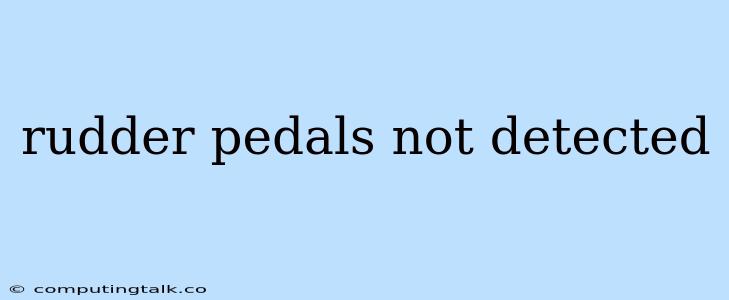Rudder Pedals Not Detected: A Flight Simulator Troubleshooting Guide
The inability to control your aircraft's yaw in a flight simulator can be frustrating, especially when you're in the midst of a critical maneuver. One common culprit behind this problem is rudder pedals not detected by your flight simulator. This issue can stem from a variety of causes, ranging from simple connection problems to more complex driver conflicts.
Don't worry, though! With a bit of troubleshooting, you can usually get your rudder pedals back in action and regain control of your virtual aircraft. This guide will walk you through the most common solutions to rudder pedals not detected issues.
Step 1: Basic Checks
Before diving into more complex troubleshooting steps, let's start with the basics:
- Check your connections: Make sure both ends of your rudder pedals' USB cable are firmly plugged in, both to the pedals and your computer. Try using a different USB port on your computer.
- Power cycle: Turn off your computer, unplug your rudder pedals, and wait for a few seconds. Then, plug your pedals back in and turn your computer back on. This can sometimes resolve connection issues.
- Restart your flight simulator: A simple restart of your simulator software can sometimes refresh its connection to your rudder pedals.
- Check the configuration: Open your simulator's settings and make sure your rudder pedals are correctly assigned to the appropriate controls. Look for a "Controls" or "Input" section in your simulator's settings menu.
Step 2: Driver Issues
If the basic checks didn't solve the rudder pedals not detected problem, you might be facing driver issues.
- Update drivers: Check for updated drivers for your rudder pedals. Visit the manufacturer's website or the device manager on your computer to download and install the latest drivers. Outdated drivers can sometimes cause compatibility issues.
- Reinstall drivers: If updating drivers doesn't work, try reinstalling them. This can sometimes resolve driver corruption or conflicts.
- Roll back drivers: If a recent driver update caused the rudder pedals not detected problem, you might need to roll back to a previous version of the driver. You can find this option in your device manager.
Step 3: System Conflicts
Sometimes, rudder pedals not detected issues can be caused by conflicts with other hardware or software on your system.
- Disable other devices: Try temporarily disabling other USB devices connected to your computer, especially those that may be interfering with your rudder pedals.
- Check for software conflicts: Make sure no other software is using or blocking access to your rudder pedals. Look for any applications that might be using your joystick or gamepad.
- Run a system scan: Perform a system scan for malware or viruses, as these can sometimes interfere with hardware drivers.
Step 4: Advanced Troubleshooting
If you've tried all the previous steps and still can't solve the rudder pedals not detected problem, you can try a few more advanced troubleshooting techniques.
- Use a different USB port: Try connecting your rudder pedals to a different USB port on your computer. This can sometimes resolve issues with the current port.
- Try a different USB cable: If possible, use a different USB cable to connect your rudder pedals to your computer. A faulty cable can be the source of the problem.
- Test with another computer: If you have access to another computer, try plugging your rudder pedals into it to see if they work. This will help you determine if the issue is with your pedals, your computer, or the connection between them.
- Contact the manufacturer: If you've exhausted all other troubleshooting options, you can contact the manufacturer of your rudder pedals for support. They may be able to offer more specific troubleshooting steps or even repair your pedals if necessary.
Conclusion
The rudder pedals not detected problem can be frustrating, but with careful troubleshooting, you can usually find a solution. Remember to start with the basic checks, then move on to driver issues, system conflicts, and finally more advanced troubleshooting. If you're still having trouble, don't hesitate to contact the manufacturer of your rudder pedals for assistance.