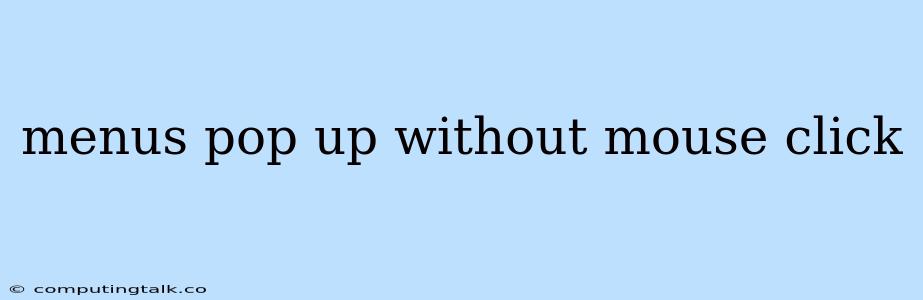Pop-up menus are a common feature in graphical user interfaces (GUIs), offering users a convenient way to access a list of options or commands without navigating through multiple menus. Typically, these menus are triggered by a mouse click on a specific button or icon. However, there are situations where users might prefer or require a pop-up menu to appear without the need for a mouse click. This article will delve into various techniques and strategies for achieving this behavior, exploring how to implement "menus pop up without mouse click" in different contexts.
Understanding the Need for Mouse-Click-less Pop-ups
Before diving into the implementation details, it's crucial to understand why someone might want to implement pop-up menus that don't require a mouse click. Here are a few common scenarios:
- Accessibility: Users with disabilities, such as those who have difficulty using a mouse, might find it challenging to trigger pop-up menus using traditional methods. Offering keyboard-based activation allows for more inclusive and accessible user interfaces.
- Touchscreens: On touchscreens, a simple tap is often the primary interaction method. In such cases, a pop-up menu triggered by a long press, swipe, or other touch gestures can be more natural and intuitive than relying on a simulated mouse click.
- Contextual Menus: When working with graphical elements, it can be helpful to have a pop-up menu appear automatically when the user interacts with that element in a specific way. For example, hovering over a text selection could display a menu for formatting options, or selecting an object in a drawing application could reveal a menu for manipulation.
- Automation: In scenarios where the application requires automation, having menus triggered programmatically without user input is essential.
Implementation Techniques
The specific techniques for implementing "menus pop up without mouse click" depend heavily on the platform and programming environment you're working with. Here are some common approaches:
1. Keyboard Shortcuts
The most straightforward way to activate a pop-up menu without a mouse click is to use keyboard shortcuts. Assign a specific key combination to the menu, allowing users to trigger it directly from their keyboards. For example, pressing Alt+F could open the "File" menu.
2. Event Listeners
Many programming environments allow you to register event listeners for various user interactions. For example, you can set up a listener for a specific keypress, a mouse hover event, or a touch event. When the event occurs, trigger the pop-up menu.
3. Timer-Based Activation
If you need to activate a pop-up menu automatically after a certain period of time, a timer-based approach can be useful. This is particularly helpful in situations where a menu should appear based on user inactivity or when a specific action has been completed.
4. Context-Sensitive Triggers
Pop-up menus can be dynamically triggered based on the context of the user's interaction. For instance, a right-click on an image might display an editing menu, while a left-click might trigger a different action.
Example: Using JavaScript for Contextual Pop-up Menus
Let's illustrate the implementation using JavaScript for creating context-sensitive pop-up menus:
// HTML Structure
This is an element.
- Option 1
- Option 2
- Option 3
// JavaScript
const myElement = document.getElementById("myElement");
const popUpMenu = document.getElementById("popUpMenu");
myElement.addEventListener("contextmenu", (event) => {
event.preventDefault(); // Prevent default browser right-click menu
popUpMenu.style.display = "block";
popUpMenu.style.top = event.clientY + "px";
popUpMenu.style.left = event.clientX + "px";
});
// Hide the pop-up menu when clicking outside it
document.addEventListener("click", (event) => {
if (!event.target.closest("#popUpMenu")) {
popUpMenu.style.display = "none";
}
});
In this example, a right-click on the element with the id "myElement" will trigger the pop-up menu with the id "popUpMenu". The menu will be positioned relative to the click location. Clicking outside the menu will hide it.
Considerations and Best Practices
When implementing menus that pop up without mouse clicks, consider these best practices:
- Accessibility: Ensure that keyboard shortcuts and other accessibility features are provided for users with disabilities.
- User Experience: Avoid making pop-up menus appear too frequently or in a way that disrupts the user's workflow. Provide clear feedback to the user about when and why the menu is appearing.
- Consistency: Maintain consistent behavior across your application. Use the same methods for activating pop-up menus whenever possible.
- Testing: Thoroughly test your implementation with different users to ensure that it is intuitive and accessible.
Conclusion
"Menus pop up without mouse click" can enhance usability and accessibility in various applications. By understanding the underlying principles and employing appropriate techniques, developers can create seamless user experiences that go beyond traditional mouse-click interactions. Whether it's through keyboard shortcuts, event listeners, or context-sensitive triggers, the key is to provide users with intuitive and efficient ways to access the information and functionality they need.