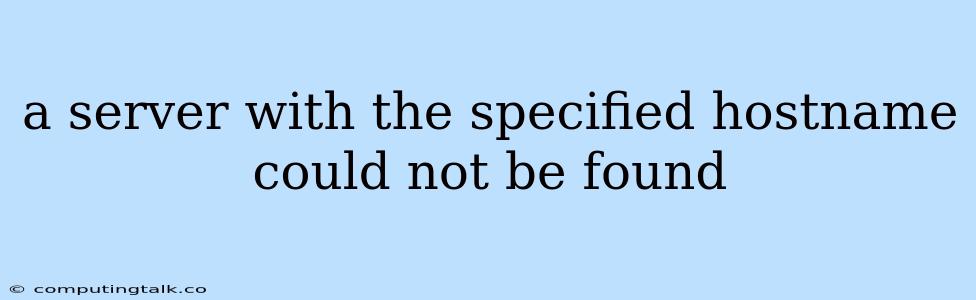"A server with the specified hostname could not be found" is a common error message you might encounter while browsing the internet or attempting to connect to a specific website or server. This error signifies that your device, whether it's a computer, tablet, or smartphone, cannot locate the server associated with the hostname you're trying to access. This can be due to various reasons, and understanding these reasons is crucial in troubleshooting and resolving this error.
Possible Causes for the Error:
1. Incorrect Hostname: The most straightforward reason for the error is a simple typo in the hostname. Double-check that you've entered the correct website address, including the domain name (e.g., google.com) and any subdomains (e.g., www.google.com).
2. DNS Issues: DNS (Domain Name System) acts like a phonebook for the internet, translating human-readable website names into numerical IP addresses that computers understand. If DNS is malfunctioning, it might not be able to find the correct IP address associated with the hostname, leading to the error.
3. Server Downtime: The server itself might be down for maintenance, experiencing technical difficulties, or simply not online. In this case, there's nothing you can do except wait for the server to become available again.
4. Network Problems: Issues with your internet connection can also lead to this error. A temporary network outage, a faulty modem or router, or a problem with your internet service provider (ISP) can all prevent your device from reaching the server.
5. Firewall or Security Settings: Your device's firewall or antivirus software might be blocking access to the website or server, especially if it's flagged as potentially unsafe. Check your firewall settings and temporarily disable any security software to see if that resolves the issue.
Troubleshooting Steps to Resolve the Error:
1. Verify the Hostname: Ensure you've entered the correct hostname without any typos. Copy and paste the address directly into your browser to eliminate any potential errors.
2. Check Your Internet Connection: Restart your modem and router to refresh your connection. If you're using a wireless connection, try connecting via Ethernet cable to rule out Wi-Fi issues.
3. Flush DNS Cache: Clearing your DNS cache can sometimes help resolve issues caused by outdated DNS entries. Instructions for flushing DNS cache vary depending on your operating system.
4. Test with a Different Device: Try accessing the website from a different device, such as another computer or mobile phone, to see if the issue is specific to your current device.
5. Contact Your ISP: If you've ruled out other possibilities, contact your internet service provider to inquire about any network outages or issues in your area.
6. Check Server Status: If you suspect the server itself is down, look for any announcements or status updates from the website or service provider.
7. Temporarily Disable Firewall and Antivirus: Disable your firewall and antivirus software temporarily to see if they are blocking access to the website.
8. Use a Different Browser: Try using a different web browser, such as Chrome, Firefox, or Edge, to see if the issue is specific to your current browser.
9. Check DNS Settings: In your operating system's network settings, make sure that your DNS settings are correct and point to reliable DNS servers. You can consider using public DNS servers like Google Public DNS or Cloudflare DNS.
10. Contact Website Support: If all else fails, contact the website's support team. They can assist with troubleshooting and may have more information about the issue.
Understanding DNS and its Role:
DNS (Domain Name System) is essential for navigating the internet. When you type a website address (hostname) into your browser, the DNS system translates it into a numerical IP address that computers can understand. Here's how DNS works:
- Request: When you enter a hostname in your browser, your computer sends a DNS request to a DNS server.
- Lookup: The DNS server searches its database for the corresponding IP address associated with the hostname.
- Response: If the DNS server finds the IP address, it sends it back to your computer.
- Connection: Your computer uses the IP address to connect to the website's server.
Conclusion:
Encountering the error "a server with the specified hostname could not be found" can be frustrating, but with systematic troubleshooting, you can usually identify and resolve the issue. By understanding the potential causes and following the steps outlined above, you can get back online and access the websites and services you need. Remember, checking the hostname, verifying your internet connection, and exploring DNS settings are key starting points in troubleshooting this common error.