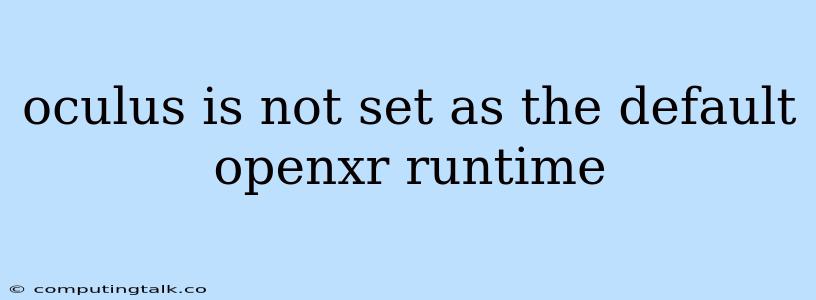Oculus Not Set as Default OpenXR Runtime: A Comprehensive Guide
Are you experiencing issues with your Oculus device not being recognized as the default OpenXR runtime? This can lead to a frustrating experience, especially if you're eager to dive into the world of VR applications. This article will provide a comprehensive guide to troubleshoot and resolve the "Oculus is not set as the default OpenXR Runtime" issue.
Understanding OpenXR
OpenXR is a royalty-free, open standard for VR and AR applications. It acts as a bridge between applications and various VR devices, ensuring compatibility across different platforms. While Oculus devices are capable of using OpenXR, they often default to their own proprietary runtime environment. This can lead to the "Oculus is not set as the default OpenXR runtime" error.
Identifying the Problem
The first step in resolving any issue is understanding its root cause. Here are some potential reasons why your Oculus device might not be set as the default OpenXR runtime:
- Incorrect Settings: The OpenXR runtime settings might be configured incorrectly, preventing the Oculus device from being recognized as the default.
- Conflicting Software: Other VR or AR applications might be interfering with the Oculus runtime settings.
- Outdated Drivers: Outdated or corrupted graphics drivers can lead to compatibility issues with the Oculus device and OpenXR.
Solutions and Troubleshooting Steps
Now that we've identified potential causes, let's delve into practical solutions:
-
Verify Oculus Runtime Settings:
- Access Oculus Settings: Open the Oculus app on your PC and navigate to the "Settings" menu.
- Locate OpenXR Settings: Search for "OpenXR" within the settings menu.
- Check Default Runtime: Make sure that the "Default OpenXR Runtime" option is set to "Oculus OpenXR Runtime." If not, select the appropriate option.
-
Disable Conflicting Software:
- Identify Potential Conflicts: Other VR or AR applications, such as SteamVR, might be interfering with the Oculus runtime.
- Temporarily Disable: Try disabling other VR software temporarily and then launching the Oculus app to see if the issue persists.
-
Update Graphics Drivers:
- Check for Updates: Visit the website of your graphics card manufacturer (Nvidia, AMD, or Intel) and download the latest drivers for your specific model.
- Install Latest Drivers: Install the latest drivers and restart your computer. This often resolves compatibility issues with VR devices and OpenXR.
-
Reinstall Oculus Software:
- Uninstall Oculus: Completely uninstall the Oculus app and related software from your PC.
- Download and Install Fresh Copy: Visit the official Oculus website and download the latest version of the Oculus software.
- Install and Restart: Install the fresh copy of the Oculus software and restart your computer.
-
Check System Requirements:
- Ensure Compatibility: Ensure that your system meets the minimum system requirements for Oculus and OpenXR. Outdated hardware may not support the latest VR features.
-
Restart PC and VR Device:
- Power Cycle: Sometimes, a simple restart of your PC and VR device can resolve temporary glitches.
Additional Tips:
- Admin Privileges: Ensure that your Oculus app and OpenXR settings are running with administrator privileges.
- Firewall Exclusions: Add Oculus and OpenXR related processes to your firewall's exclusion list to prevent any potential interference.
- Reinstall SteamVR: If you're using SteamVR, reinstalling it might help resolve conflicts.
- Contact Oculus Support: If the issue persists, consider contacting Oculus support for further assistance.
Conclusion
The "Oculus is not set as the default OpenXR runtime" error can be frustrating, but by following these steps, you can diagnose and resolve the issue. Remember, ensuring proper settings, updating drivers, and addressing potential conflicts are crucial for a seamless VR experience with your Oculus device.