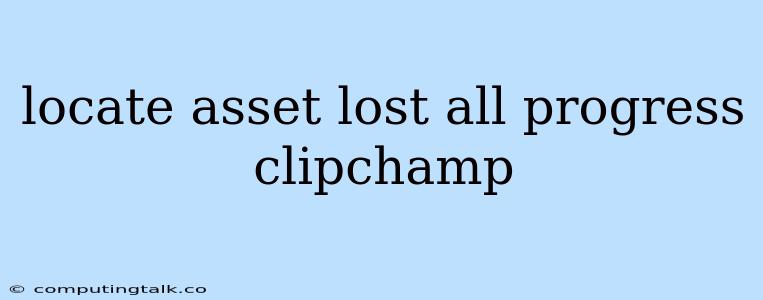Losing your hard work in Clipchamp can be a frustrating experience, leaving you wondering where your precious video project went and how to recover it. The feeling of losing all your progress can be disheartening, especially if you've poured hours into creating a masterpiece. This article will guide you through the process of locating your lost assets and understanding why you might have encountered this issue.
Understanding Clipchamp Asset Storage
Clipchamp utilizes cloud storage to store your videos, media files, and projects. This means that your work is stored securely online, accessible from any device with an internet connection. While this offers advantages like collaboration and easy access, it also introduces potential challenges if you're not familiar with how the platform manages your data.
Why Your Clipchamp Project Might Be Missing
- Accidental Deletion: The most common reason for losing your Clipchamp project is accidental deletion. If you accidentally deleted a clip or an entire project, it might be in your Recycle Bin.
- Unsaved Changes: If you didn't save your work before closing your browser or the Clipchamp application, your progress might not be saved.
- Cloud Sync Issues: There might be occasional hiccups in the cloud synchronization process, leading to your project not being saved correctly or appearing missing.
- File Corruption: In rare cases, file corruption could occur, preventing you from accessing your project.
Steps to Locate Your Lost Clipchamp Assets
Here's a step-by-step guide to help you locate your lost assets:
- Check Your Recycle Bin: The first place to look is the Recycle Bin in your Clipchamp account. It's similar to the recycle bin on your computer. If you accidentally deleted a file or project, it should be there.
- Review Your Recent Activity: Clipchamp often keeps a history of your recent actions. You can review your activity to see if you accidentally deleted or moved your project.
- Search for Project Names: Utilize the search bar in Clipchamp to look for keywords related to your lost project.
- Check Different Folders: If you had your project organized into different folders, check each folder to see if it's hidden there.
- Contact Clipchamp Support: If none of the above steps help, consider reaching out to Clipchamp's customer support team. They can provide assistance in locating your lost assets and may have access to logs that can help pinpoint the issue.
Tips to Prevent Losing Your Clipchamp Projects
- Save Regularly: Make a habit of saving your work frequently, especially when making significant changes.
- Use Version Control: Clipchamp offers version control, allowing you to create different versions of your project. This enables you to revert to earlier saves if you accidentally make mistakes.
- Consider Offline Backup: While Clipchamp's cloud storage is reliable, creating an offline backup of your important projects can provide an extra layer of security in case of unexpected issues.
Conclusion
Losing your Clipchamp assets can be a frustrating experience. However, by understanding the potential causes and following the steps outlined above, you can significantly increase your chances of locating your lost work. Remember to adopt preventive measures like regular saving and using version control to protect your projects and avoid future data loss.