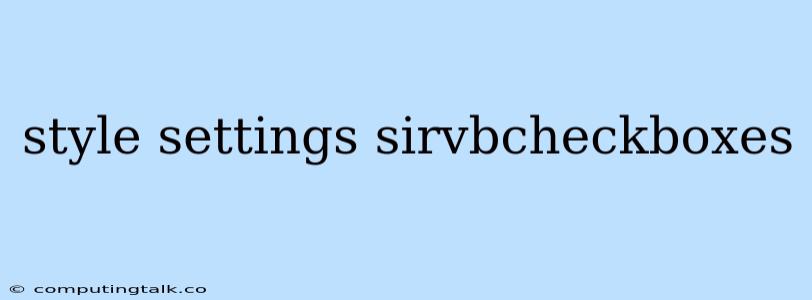Mastering Style Settings for Sirv Checkboxes
Sirv checkboxes offer a fantastic way to create interactive and visually appealing elements on your website. But did you know you can customize their appearance beyond the default settings? This article will guide you through the process of mastering style settings for Sirv checkboxes, empowering you to achieve the exact look and feel you desire.
Understanding the Basics
Before diving into customization, let's understand the fundamental elements of Sirv checkboxes:
- Checkbox: The main clickable element that represents the on/off state of an option.
- Label: Text associated with the checkbox, providing context to the user.
- Container: The surrounding area that holds the checkbox and its label.
The Power of CSS
The key to customizing Sirv checkboxes lies in CSS (Cascading Style Sheets). CSS provides a comprehensive language for defining the visual presentation of your webpage, and it's the tool we'll use to modify checkbox styles.
Essential CSS Properties
Here are some essential CSS properties that you can use to style Sirv checkboxes:
color: Sets the color of the text within the label.font-size: Controls the size of the label text.font-family: Defines the typeface used for the label text.background-color: Alters the background color of the checkbox container.border: Creates a border around the checkbox container, allowing you to control its thickness, style (solid, dashed, dotted), and color.width&height: Adjusts the dimensions of the checkbox container.padding: Adds space between the checkbox and the container's borders.margin: Creates space between the checkbox container and surrounding elements.
Practical Examples
Let's explore some concrete examples of how to apply these CSS properties to style your Sirv checkboxes:
1. Changing Checkbox Colors:
.sirv-checkbox input[type="checkbox"] {
/* Customize checkbox appearance */
background-color: #f0f0f0; /* Light gray background */
border: 2px solid #ccc; /* Light gray border */
border-radius: 5px; /* Rounded corners */
}
.sirv-checkbox input[type="checkbox"]:checked {
/* Customize checked state */
background-color: #007bff; /* Blue background when checked */
border-color: #007bff; /* Blue border when checked */
}
2. Adjusting Label Styles:
.sirv-checkbox label {
/* Customize label appearance */
font-size: 16px;
font-weight: bold;
color: #333;
}
3. Enhancing Hover Effects:
.sirv-checkbox input[type="checkbox"]:hover {
/* Customize hover state */
background-color: #e0e0e0; /* Slightly darker gray on hover */
}
Tips for Stylish Checkboxes
- Consistency: Maintain consistency in style across your website, ensuring a unified user experience.
- Accessibility: Consider users with disabilities by providing sufficient contrast between text and background colors, using clear and concise language, and implementing ARIA attributes where needed.
- Experiment: Don't be afraid to experiment with different CSS properties to achieve the desired look and feel for your Sirv checkboxes.
- Explore Resources: Numerous online resources, including CSS tutorials and design inspiration websites, can provide valuable insights and examples.
Conclusion
By leveraging the power of CSS, you can go beyond the default styling of Sirv checkboxes and create truly personalized and visually engaging elements for your website. Remember, well-designed checkboxes enhance user experience, making your forms more intuitive and enjoyable to interact with.