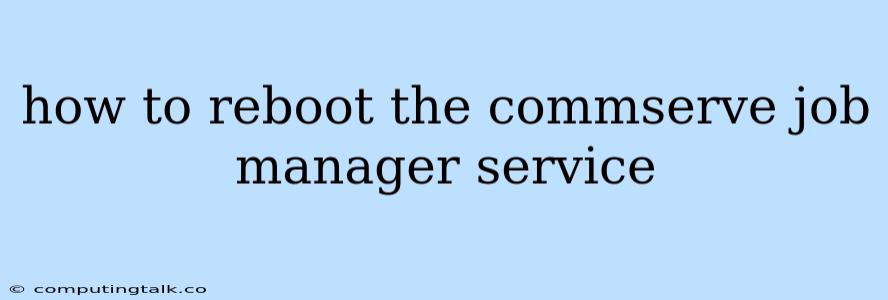The CommServe Job Manager service is a crucial component of the CommServe server, responsible for managing and executing backup and recovery jobs. If the CommServe Job Manager service encounters issues or becomes unresponsive, it can disrupt your backup and recovery operations. In such cases, restarting the service can often resolve the problem. Here's a comprehensive guide on how to reboot the CommServe Job Manager service effectively.
Understanding the Importance of the CommServe Job Manager Service
The CommServe Job Manager service acts as the central orchestrator for all your backup and recovery tasks. It manages the scheduling, execution, and monitoring of jobs, ensuring that your data is protected and readily available when needed. When this service malfunctions, you may encounter issues such as:
- Backup jobs failing to start or complete successfully.
- Recovery operations being stalled or encountering errors.
- The CommServe console displaying error messages related to the Job Manager.
- The overall performance of your CommServe server being affected.
Methods to Reboot the CommServe Job Manager Service
There are several ways to reboot the CommServe Job Manager service. The most suitable method will depend on your specific environment and the severity of the issue.
1. Restarting the Service from the CommServe Console
This is the simplest and most straightforward method.
Steps:
- Login to the CommServe console.
- Navigate to the "Services" tab.
- Locate the "CommServe Job Manager" service in the list.
- Right-click on the service and select "Restart".
2. Restarting the Service from the Command Line
You can use command-line commands to restart the CommServe Job Manager service.
For Windows:
- Open the Command Prompt as administrator.
- Type the following command and press Enter:
net stop "CommServe Job Manager" net start "CommServe Job Manager"
For Linux:
- Open a terminal window as root user.
- Type the following command and press Enter:
systemctl restart commserve-jobmanager
3. Restarting the CommServe Server
If restarting the service alone doesn't resolve the issue, you may need to restart the entire CommServe server. This is a more drastic measure, but it can be effective in resolving more complex problems.
Steps:
- Log in to the CommServe server using SSH (for Linux) or Remote Desktop (for Windows).
- Stop all CommServe services.
- Restart the CommServe server.
Note: Before restarting the server, ensure that all backup and recovery jobs are completed to avoid data loss.
Troubleshooting Tips for the CommServe Job Manager Service
If you're still experiencing issues with the CommServe Job Manager service even after restarting it, here are some troubleshooting tips:
- Check the CommServe logs: Look for error messages related to the Job Manager service. The logs can provide valuable insights into the root cause of the problem.
- Verify system resources: Ensure that the CommServe server has sufficient memory, disk space, and CPU resources.
- Check for network connectivity: Verify that the CommServe server has a stable network connection to the clients and other components.
- Review recent changes: Consider any recent changes to your CommServe environment, such as software updates, hardware upgrades, or configuration modifications.
Important Considerations
- Backup Before Restarting: Always perform a backup of your CommServe server before restarting the Job Manager service or the entire server. This will help you recover if any unforeseen issues arise during the restart process.
- Monitoring and Alerting: Implement monitoring and alerting mechanisms to detect any anomalies or failures in the CommServe Job Manager service. This will help you identify and address problems proactively.
Conclusion
The CommServe Job Manager service is critical for maintaining the integrity of your backup and recovery operations. Understanding how to reboot this service effectively can help you quickly resolve issues and minimize downtime. By following the steps and troubleshooting tips outlined in this guide, you can ensure that your CommServe environment remains robust and reliable. Remember to always back up your data before performing any significant operations, such as restarting the CommServe Job Manager service or the server itself.