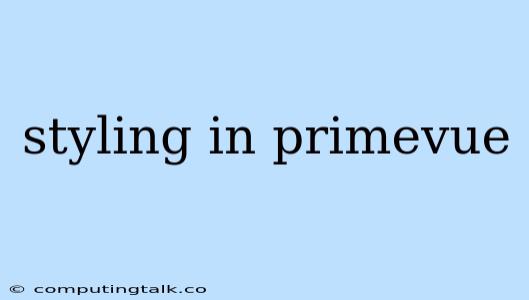Styling in PrimeVue: A Comprehensive Guide to Enhance Your Web Applications
PrimeVue is a popular library for building modern, feature-rich user interfaces using Vue.js. It provides a comprehensive set of components, including input fields, buttons, menus, and more. But what truly sets PrimeVue apart is its styling capabilities, allowing developers to customize the look and feel of their applications to match their specific branding and design requirements.
The Power of Customization
Styling in PrimeVue goes beyond just changing colors and fonts. It's about creating a truly unique user experience that aligns with your brand's identity and target audience. You can customize everything from the size and shape of buttons to the appearance of tables and data grids.
PrimeVue Styling Methods
PrimeVue offers a variety of methods for styling your components, providing flexibility and control over your application's visual presentation. Here are the most common approaches:
1. CSS Classes: PrimeVue components come with pre-defined CSS classes that can be used to modify their styles. You can apply these classes directly to the component elements or use the class attribute in your Vue template.
Example:
2. Theme Files: PrimeVue provides a robust theming system that allows you to customize the default styles of the entire library. This approach gives you centralized control over your application's look and feel.
3. Global CSS: You can define custom CSS rules in a separate stylesheet and import it into your Vue application. This method is suitable for applying global styling that affects all components.
4. Component-Specific CSS: For more fine-grained control, you can define CSS rules specifically for a particular component within its template or a separate stylesheet scoped to that component.
5. Vue.js style Attribute: You can directly embed CSS rules within a <style> tag inside a component's template. This method is convenient for small, localized style changes.
Best Practices for Styling in PrimeVue
Here are some best practices to keep in mind when styling your PrimeVue applications:
- Use a consistent naming convention for your CSS classes: This will make your code easier to read and maintain.
- Avoid overwriting PrimeVue's default styles: If you need to customize a component's default appearance, use the
!importantflag sparingly. - Use a CSS preprocessor like Sass or Less: This can help you organize your CSS files and make your code more manageable.
- Consider using a CSS framework like Tailwind CSS: This can provide you with a comprehensive set of utility classes that you can use to style your components.
- Leverage the PrimeVue theming system: This allows you to create custom themes for your application, providing a consistent look and feel across all components.
Styling Examples
Let's explore some specific examples of how to style various PrimeVue components:
1. Button Styling:
This example demonstrates how to customize a button's size, shape, and background color.
2. Data Grid Styling:
This code snippet shows how to adjust the width of columns within a data grid.
3. Dropdown Menu Styling:
{{slotProps.value.name}}
This example demonstrates how to customize the dropdown's value display using a template.
Conclusion
Styling is a crucial aspect of building engaging and user-friendly web applications. PrimeVue's robust styling capabilities allow developers to create unique and visually appealing interfaces that perfectly reflect their brand identity. By leveraging the various styling methods and best practices outlined in this guide, you can unleash the full potential of PrimeVue and deliver exceptional user experiences.