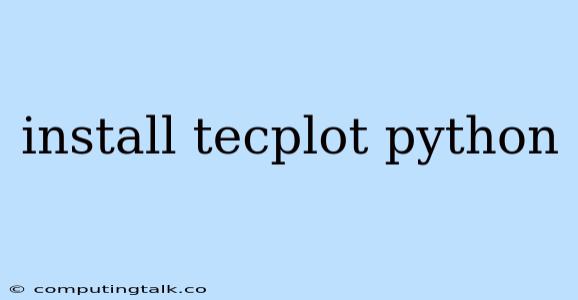Installing Tecplot 360 and Enabling the Python API
Tecplot 360 is a powerful visualization and analysis software, and its Python API allows you to leverage the capabilities of Python for data manipulation, analysis, and automation of complex workflows within Tecplot. This guide will walk you through the process of installing Tecplot 360 and enabling its Python API.
1. Downloading and Installing Tecplot 360
First, you need to download and install the Tecplot 360 software. This can be done through the official Tecplot website:
- Visit the Tecplot website: Navigate to the Tecplot website and locate the download section for Tecplot 360.
- Select the appropriate version: Choose the version of Tecplot 360 that suits your operating system (Windows, macOS, or Linux).
- Download the installer: Download the installer file for your chosen version.
- Run the installer: Once the download is complete, run the installer and follow the on-screen instructions.
2. Enabling the Python API
Once you have installed Tecplot 360, you need to enable the Python API. This step is crucial for using Python to interact with Tecplot 360.
- Launch Tecplot 360: Open Tecplot 360 from your Start menu or Applications folder.
- Access the Options menu: Go to the "File" menu and select "Options."
- Navigate to the "Python" tab: Find the "Python" tab within the Options window.
- Enable the "Enable Python API" checkbox: Check the box next to "Enable Python API."
- Apply and OK: Click "Apply" to save the changes and then "OK" to close the Options window.
3. Verifying the Python API Installation
After enabling the Python API, you can verify if it is working correctly. This involves using a simple Python script to interact with Tecplot 360.
- Open a Python interpreter: Launch a Python interpreter or IDE (like Jupyter Notebook or Spyder).
- Import the "tecplot" module: Import the Tecplot 360 Python API module:
import tecplot. - Check the version: Print the version of the Tecplot API:
print(tecplot.__version__). - Execute a simple command: Try a basic command like:
tecplot.session.show_plot_window().
If the code executes without errors and a Tecplot 360 window opens, the Python API is successfully installed and ready to be used.
4. Using the Python API
Now that the Python API is set up, you can start using it to automate tasks and extend Tecplot 360's functionality.
- Load data: Use the
tecplot.data.load_tecplotfunction to import data into Tecplot 360 from various file formats (e.g., .plt, .dat, .txt). - Data manipulation: Utilize Python functions to modify datasets, perform calculations, and analyze data in Tecplot 360.
- Visualization: Control plotting options and create various visualizations using the Python API.
- Automation: Develop scripts to automate repetitive tasks, such as data processing, visualization generation, or report creation.
The possibilities are vast, and Tecplot 360's Python API empowers you to build custom workflows and leverage the power of Python within your analysis and visualization processes.
5. Additional Tips
- Refer to the documentation: The official Tecplot 360 documentation provides comprehensive information about the Python API, including classes, methods, and examples.
- Explore online resources: Numerous online tutorials and examples are available to help you get started with using Tecplot 360's Python API.
- Practice with simple scripts: Start with basic scripts to get familiar with the API and its functionality before tackling more complex tasks.
Conclusion
Installing Tecplot 360 and enabling the Python API opens up a world of possibilities for data visualization, analysis, and automation. By combining the power of Tecplot 360 with Python, you can significantly enhance your workflows and gain valuable insights from your data.