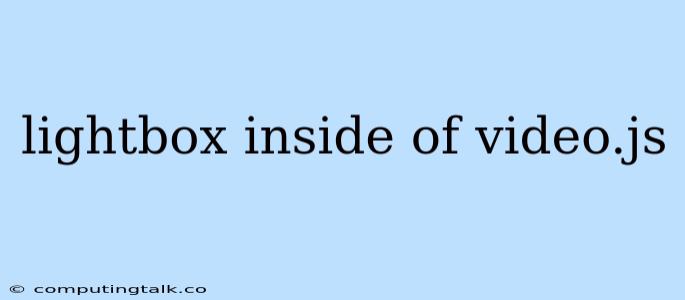Enhancing Video.js with Lightbox Functionality
Video.js, a popular JavaScript library for video playback, offers a robust foundation for building interactive video experiences. However, situations arise where you might want to integrate a lightbox within your video player, adding an extra layer of interactivity for your users.
This article delves into the intricacies of incorporating lightboxes into Video.js, providing practical examples and guidance to help you achieve this seamlessly.
The Power of Lightboxes
Lightboxes, by their nature, are excellent for displaying content in a non-intrusive way, while keeping the user's focus within the current context. Imagine wanting to showcase additional information related to a specific part of your video, like:
- Explanatory Notes: Providing context or insights for a particular scene or element.
- Image Galleries: Expanding on visual content related to the video, offering high-resolution images.
- Interactive Elements: Allowing users to engage with quizzes, polls, or other interactive content related to the video.
Why Choose Lightboxes?
- Non-Disruptive: Lightboxes present content without taking the user away from the main video experience.
- Focus Preservation: By overlaying the content, the video remains visible, maintaining user engagement.
- Contextual Enhancement: Lightboxes provide a natural way to link supplementary information directly to specific parts of your video.
Implementing Lightboxes in Video.js: A Step-by-Step Guide
-
Choose Your Lightbox Library: Several excellent JavaScript lightbox libraries are available, each with its own features and advantages. Popular options include:
- Fancybox: A widely-used and versatile library offering smooth animations and customization.
- Lightbox2: Known for its simplicity and ease of integration.
- PhotoSwipe: A highly customizable library designed for image galleries but adaptable for other content.
-
Include the Lightbox Library: After selecting your library, include the necessary JavaScript and CSS files in your project.
-
Create a Lightbox Trigger: Determine how users will trigger the lightbox. This could be through:
- Clicking on a specific element: Add a clickable icon or image within the video player or its controls.
- Time-based triggers: Initiate the lightbox at a specific time during the video playback.
- Custom Events: Use Video.js events (like 'timeupdate') to trigger the lightbox based on specific video conditions.
-
Prepare Lightbox Content: Create the HTML content for your lightbox. This could be an image, text, or any other interactive element you want to display.
-
Implement the Lightbox Functionality: Use your chosen lightbox library's API to:
- Open the lightbox: Call the library's function to display the lightbox when the trigger is activated.
- Pass content to the lightbox: Provide the HTML content that will be displayed inside the lightbox.
- Customize Appearance: Use library settings to tailor the lightbox's appearance, such as its size, background color, and animation effects.
Code Example: Using Fancybox
// Include Fancybox libraries
// Create a trigger element (an image in this case)
 // Set up Fancybox to open the lightbox when the image is clicked
// Initialize Video.js
// Set up Fancybox to open the lightbox when the image is clicked
// Initialize Video.js
Tips and Best Practices:
- Design for User Experience: Prioritize a smooth and intuitive user experience. Ensure the lightbox content seamlessly integrates with the video player's design and functionality.
- Keep it Concise: Limit the amount of content within the lightbox to avoid overwhelming the user.
- Accessibility: Ensure your lightbox implementation adheres to accessibility standards, using ARIA attributes and descriptive text.
- Maintain Video Focus: Design your lightbox to minimize distractions from the main video playback.
Examples of Lightbox Use Cases within Video.js:
- Video Chapters: Allow users to navigate to specific chapters within your video by clicking on a lightbox that displays a timeline or list of chapters.
- Interactive Quizzes: Insert lightboxes containing quizzes or surveys to encourage active engagement with the video content.
- Expanding on Visuals: Use lightboxes to showcase high-resolution images or infographics related to the video.
Conclusion
By implementing lightboxes within Video.js, you can elevate your video player's interactivity, providing a more enriching and informative experience for your viewers. This strategy allows you to incorporate additional content, engage users, and add depth to your video presentations, ultimately leading to a more compelling and engaging online experience.