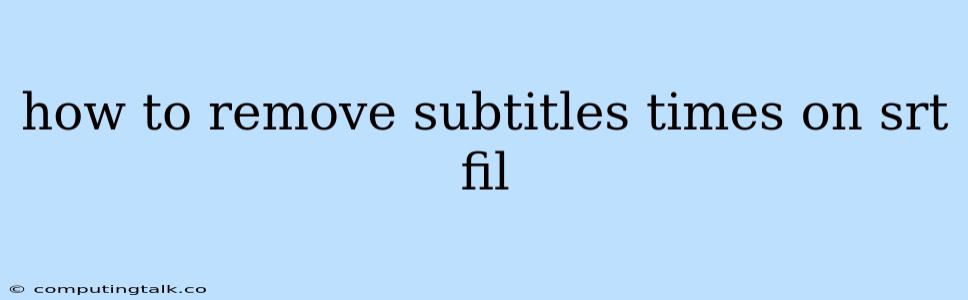How to Remove Subtitle Timestamps from SRT Files
Subtitle files, often with the .srt extension, are a common way to add closed captions or translations to videos. However, sometimes you might want to remove the timestamps from an SRT file. This could be for several reasons:
- Sharing subtitles with others: Sharing the SRT file with someone who doesn't need the timestamps might be simpler if they are removed.
- Using the subtitles for other purposes: You might want to use the subtitle text for a project like a script or transcript, and the timestamps can be distracting.
- Creating a customized subtitle style: Removing timestamps allows you to format the subtitles differently, like adjusting the font, size, or color.
Fortunately, removing timestamps from SRT files is a relatively easy task. Here are a few methods you can use:
1. Using a Text Editor
The simplest method is to use a basic text editor.
- Open the SRT file: Use your favorite text editor (like Notepad on Windows, TextEdit on Mac, or any code editor) and open the SRT file.
- Delete timestamps: Each line in the SRT file represents a subtitle. The timestamps are the first two numbers separated by " --> ". Select and delete these timestamps for every line.
- Save the file: Save the SRT file with the same name (or a different name if you want to keep the original) ensuring the file extension remains ".srt".
Example:
Original SRT file:
1
00:00:05,000 --> 00:00:07,000
Hello, world!
2
00:00:08,000 --> 00:00:10,000
This is a subtitle.
Modified SRT file after removing timestamps:
1
Hello, world!
2
This is a subtitle.
2. Using Online Tools
Several online tools are available that can remove timestamps from SRT files quickly.
Tips for choosing an online tool:
- Look for reputable websites: Avoid websites that seem suspicious or lack clear user reviews.
- Check for security: Ensure the website has proper security measures to protect your data.
- Read the terms of service: Understand how the website will use your data and whether they retain any information.
3. Using Scripting or Programming
If you are familiar with scripting languages like Python or Bash, you can write a script to automate the process of removing timestamps. This is an efficient method, especially if you need to process multiple SRT files.
Example Python script:
def remove_timestamps(srt_file):
"""Removes timestamps from an SRT file.
Args:
srt_file: The path to the SRT file.
"""
with open(srt_file, 'r') as f:
lines = f.readlines()
new_lines = []
for line in lines:
if ' --> ' in line:
continue # Skip the timestamp line
new_lines.append(line)
with open(srt_file, 'w') as f:
f.writelines(new_lines)
if __name__ == "__main__":
srt_file_path = "path/to/your/file.srt"
remove_timestamps(srt_file_path)
This Python script iterates through the lines of the SRT file and skips any line containing " --> ", effectively removing the timestamps.
4. Using Specialized Software
There are software programs designed specifically for subtitle editing. These programs often offer advanced features for manipulating subtitles, including the ability to remove timestamps.
Tips for choosing software:
- Consider your needs: Think about the features you require, such as batch processing, multiple language support, or advanced formatting options.
- Try free trial versions: Many software programs offer free trials, allowing you to test them before making a purchase.
- Read reviews: Check online reviews to get insights from other users about the software's performance and usability.
Conclusion
Removing timestamps from an SRT file can be accomplished using various methods, from simple text editing to specialized software. The best approach depends on your familiarity with different tools and your specific requirements. Ultimately, you should choose the method that suits your technical skills and needs. Remember to back up your original SRT file before making any changes to ensure you have a copy of the original data.