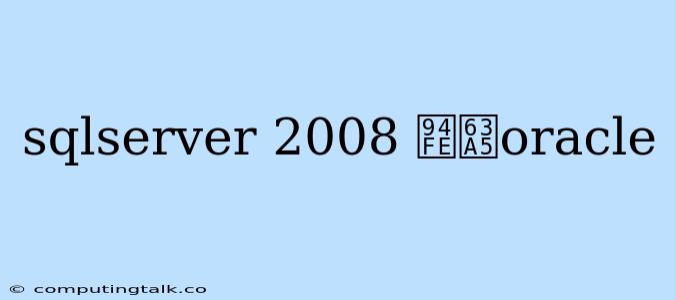Connecting SQL Server 2008 to Oracle
Connecting SQL Server 2008 to Oracle databases can be a useful task for various reasons. You might need to access data stored in an Oracle database, or you might want to combine data from both SQL Server and Oracle databases for reporting purposes.
This article will guide you through the process of establishing a connection between SQL Server 2008 and an Oracle database. We will cover the necessary steps and considerations for successful connectivity.
Prerequisites
Before attempting to connect SQL Server 2008 to Oracle, make sure you have the following:
- SQL Server 2008: You need to have SQL Server 2008 installed and configured on your system.
- Oracle Client: The Oracle client software needs to be installed on the SQL Server machine. The client software includes the necessary libraries and components for communicating with Oracle databases. You can obtain the Oracle client from the Oracle website.
- Oracle Database: The Oracle database you want to connect to should be up and running.
- Database Credentials: You must have the necessary user credentials, including username and password, to access the Oracle database.
Steps to Connect SQL Server 2008 to Oracle
-
Install Oracle Client: Download and install the Oracle client software on your SQL Server 2008 machine. You can find the Oracle client for various operating systems on the Oracle website.
-
Configure Oracle Client: After installation, you need to configure the Oracle client to point to your target Oracle database. This might involve specifying the database server name, port number, and other connection details.
-
Create a Linked Server: In SQL Server 2008, you need to create a linked server to define the connection to the Oracle database. This involves specifying the Oracle server name, the provider type (Oracle), and the necessary credentials.
Example:
CREATE SERVER OracleServer FOREIGN DATA WRAPPER [Oracle] WITH ( DATA_SOURCE = 'your_oracle_database_name', PROVIDER = 'OraOLEDB.Oracle', DATA_SOURCE_AUTHENTICATION = 'SQL Server', REMOTE_DATA_AUTHENTICATION = 'Password', UID = 'your_oracle_username', PWD = 'your_oracle_password' );Explanation:
- OracleServer: This is the name of the linked server you are creating.
- FOREIGN DATA WRAPPER [Oracle]: This indicates that you are creating a linked server to access an Oracle database.
- DATA_SOURCE: Specifies the name of your Oracle database.
- PROVIDER: Sets the provider type to OraOLEDB.Oracle, the Oracle provider for SQL Server.
- DATA_SOURCE_AUTHENTICATION: Specifies the authentication method used by SQL Server.
- REMOTE_DATA_AUTHENTICATION: Specifies the authentication method used by the Oracle database.
- UID: Your Oracle username.
- PWD: Your Oracle password.
-
Test the Connection: After creating the linked server, you can test the connection by running a query against it.
Example:
SELECT * FROM OracleServer.your_oracle_schema.your_oracle_table;This query will select all data from the specified table in the Oracle database. If the connection is successful, you will see the results of the query.
Considerations and Tips
- Version Compatibility: Ensure compatibility between your SQL Server 2008 version and the Oracle client you are using. Check the documentation for any specific version requirements.
- Permissions: You need the necessary permissions to create linked servers and access data in the Oracle database.
- Security: Use strong passwords and secure your Oracle client configuration to protect sensitive information.
- Data Types: Be aware of potential differences in data types between SQL Server and Oracle. You might need to convert data types when transferring data between the two databases.
- Performance: Consider performance implications, especially when dealing with large amounts of data. You might need to optimize queries and connections for optimal performance.
- Troubleshooting: If you encounter connection errors, check your Oracle client configuration, linked server settings, and network connectivity.
Conclusion
Connecting SQL Server 2008 to an Oracle database can be a valuable technique for integrating data from different sources. By following the steps outlined above and understanding the key considerations, you can establish a reliable connection and leverage the combined power of these database systems. Remember to prioritize security and performance to ensure smooth and efficient data access.