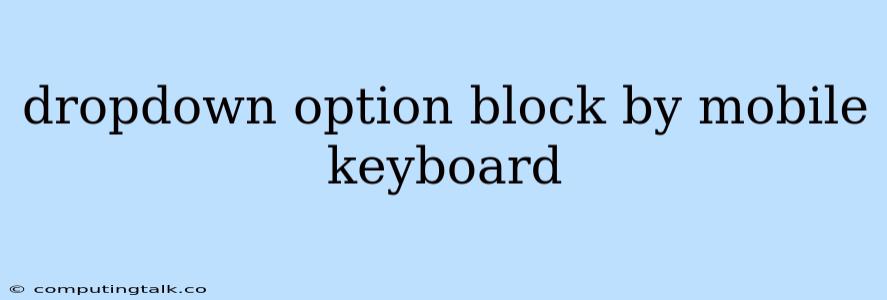Dropdown menus are an essential part of many websites and web applications, providing users with a convenient way to select options from a list. However, on mobile devices, the keyboard can often obstruct the dropdown menu, making it difficult for users to interact with it. This can be a frustrating experience for users and can lead to a decrease in engagement with your website or app.
Why Does This Happen?
The issue arises because both the dropdown menu and the mobile keyboard occupy the same screen space. When the keyboard appears, it pushes the dropdown menu upwards, often covering the options and making it impossible to select them. This is particularly problematic for dropdowns that are located towards the bottom of the screen.
Common Solutions
Fortunately, there are several strategies you can employ to mitigate this problem and ensure a smooth user experience on mobile devices:
1. Position the Dropdown Strategically:
- Consider placing the dropdown menu closer to the top of the screen, away from the keyboard's typical area. This will minimize the chances of the keyboard obstructing the menu.
2. Use a Custom Dropdown:
- Instead of relying on the default HTML dropdown element, you can create a custom dropdown using CSS and JavaScript. This allows you to design the dropdown in a way that avoids the keyboard occlusion issue. For instance, you can create a dropdown that appears above the keyboard, or one that expands vertically rather than horizontally.
3. Implement Keyboard Detection:
- Use JavaScript to detect when the keyboard appears on a mobile device. When the keyboard is detected, you can dynamically reposition the dropdown menu to a visible area of the screen.
4. Use a Floating Action Button (FAB):
- For dropdowns that contain many options, you can use a FAB to trigger the dropdown menu. This will allow users to open the dropdown from a convenient location, potentially minimizing the issue with keyboard overlap.
5. Consider Other Input Methods:
- If the dropdown menu contains a large number of options, consider replacing it with other input methods that might be better suited for mobile devices. For example, you could use a list view, a search bar, or a combination of both.
Tips for Implementation
- Testing: Thoroughly test your solutions on different mobile devices and browsers to ensure they work as intended.
- User Feedback: Gather feedback from users on their experience with the dropdown menu to identify potential areas for improvement.
- Accessibility: Make sure that your dropdown menu is accessible to users with disabilities.
Example: JavaScript-based Solution
This snippet illustrates a simple JavaScript solution that dynamically moves the dropdown menu above the keyboard:
const dropdown = document.getElementById('myDropdown');
window.addEventListener('resize', function() {
const keyboardHeight = window.innerHeight - window.visualViewport.height;
if (keyboardHeight > 0) {
dropdown.style.bottom = keyboardHeight + 'px';
} else {
dropdown.style.bottom = 'auto';
}
});
This code monitors the window resize event and adjusts the dropdown's position based on the detected keyboard height. If a keyboard is detected, the dropdown is moved upward by the keyboard height.
Conclusion
The interaction of dropdown menus and mobile keyboards can be a challenging aspect of web design. By understanding the underlying issues and utilizing the solutions discussed above, developers can create websites and apps that provide a smooth and frustration-free experience for mobile users. Remember to prioritize user experience, test thoroughly, and gather feedback to ensure your solutions are effective and user-friendly.