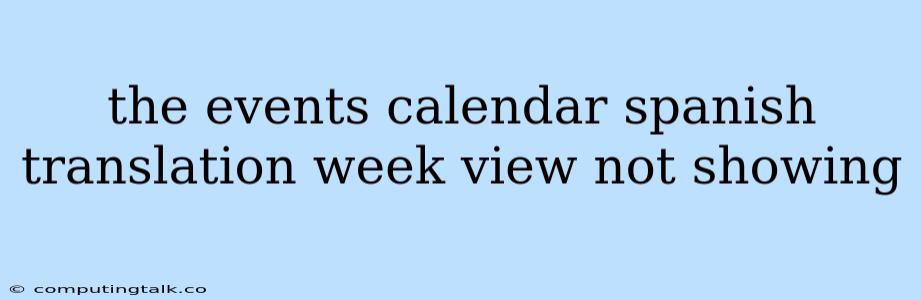If you're experiencing the issue of the "week view" not displaying in your Spanish translation of The Events Calendar, you're not alone. This can be a frustrating problem, but there are a few possible solutions you can try.
Understanding the Issue
First, it's essential to understand why this might be happening. The "week view" is a core feature of The Events Calendar, and it's designed to work seamlessly across different languages. However, issues can arise due to:
- Incorrect Translation Files: Sometimes, the Spanish translation files for The Events Calendar may be missing, incomplete, or have errors.
- Plugin Conflicts: Other plugins on your WordPress site may interfere with The Events Calendar's functionality, leading to the "week view" not appearing.
- Theme Issues: The theme you are using on your site might not be compatible with The Events Calendar's settings.
- CSS Overriding: Your theme's CSS might be overriding the necessary styles for the week view.
Troubleshooting Steps
Here's a step-by-step guide to troubleshoot and resolve the "week view" not showing issue:
1. Check Translation Files
- Install Spanish Translation: Go to the WordPress "Plugins" section and look for "The Events Calendar." Click "Install Now" if the plugin is not already installed.
- Verify Language Files: Once installed, ensure the Spanish language pack is activated. Navigate to "Settings" -> "General" in your WordPress admin dashboard. Check if "Spanish (Spain)" or "Spanish (Latin America)" is selected.
- Update Plugin: If the translation is installed but the issue persists, try updating The Events Calendar plugin to the latest version. This often resolves translation inconsistencies.
- Verify Translation File Integrity: If you have a custom Spanish translation file, ensure it is complete and without errors.
2. Plugin Conflicts
- Disable Plugins: Temporarily disable all other plugins, except The Events Calendar, to see if they are causing the issue. If the week view appears, re-enable plugins one by one to identify the culprit.
- Use a Plugin Conflict Resolver: If you have many plugins, a plugin conflict resolver tool can help you isolate the problematic plugin quickly.
3. Theme Compatibility
- Switch to a Default Theme: Try switching to a default WordPress theme like "Twenty Twenty-Two" or "Twenty Twenty-Three." This will help you determine if the issue is related to your chosen theme.
- Contact Theme Developer: If the week view works with a default theme, reach out to your theme's developer for support. They can guide you on theme-specific settings or potential compatibility issues.
4. CSS Overriding
- Check Custom CSS: Open your theme's "Customizer" or "Additional CSS" section and check if any custom CSS code might be affecting the week view's display.
- Inspect Element: Use your web browser's developer tools to inspect the HTML code of the week view area. Look for any conflicting CSS rules that might be hiding the elements.
5. Additional Tips
- Check Your Calendar Settings: Within The Events Calendar settings, make sure the "Week View" option is enabled.
- Clear Cache: Clear your website's cache and browser cache to ensure you're seeing the most up-to-date content.
- Contact Support: If none of the above steps resolve the issue, reach out to The Events Calendar support team for further assistance.
Conclusion
Getting the "week view" to display correctly in your Spanish translation of The Events Calendar requires a bit of troubleshooting, but it's solvable. By checking translation files, ruling out plugin conflicts, and ensuring compatibility with your theme, you can get back on track and showcase your events calendar in a user-friendly Spanish interface. Remember to document any changes you make so you can easily undo them if necessary.