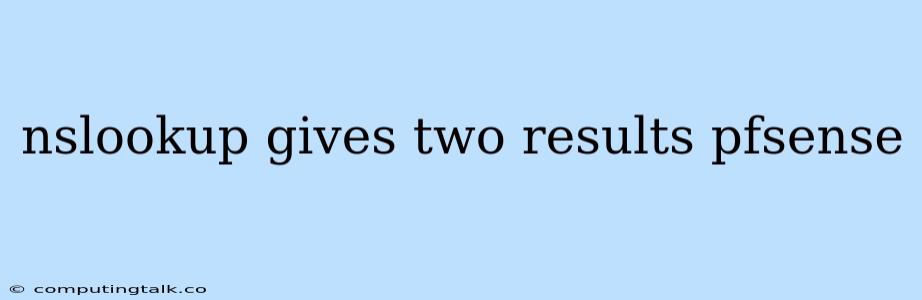Troubleshooting "nslookup" Returning Two Results on pfSense
When using nslookup on your pfSense system, you might encounter a situation where it returns two results for the same domain. This can be confusing and might indicate an underlying issue with your DNS configuration. Let's delve into the reasons behind this behavior and explore the troubleshooting steps to resolve it.
Why Does "nslookup" Show Two Results?
The primary reason behind this behavior is that your pfSense system is likely configured to use multiple DNS servers. This can happen due to various scenarios:
- Multiple DNS servers configured: You might have added multiple DNS servers within your pfSense's Network configuration. This could be for redundancy or to utilize different DNS providers for specific purposes.
- Upstream DNS server forwarding: Your Internet Service Provider (ISP) might be using a DNS server that's configured to resolve queries through other DNS servers.
- DNS caching: Your pfSense system caches DNS records for a certain period. If you have recently made changes to your DNS configuration, the cached records might still be serving stale information.
Troubleshooting Steps:
- Check your DNS settings:
- Access your pfSense GUI: Log in to your pfSense web interface.
- Navigate to "System -> General Setup": Look for the "DNS Server" section.
- Verify the listed DNS servers: Check if multiple DNS servers are configured.
- Identify potential conflicts: If multiple servers are listed, ensure they are all reliable and consistent.
- Clear the DNS cache:
- Open a terminal: Use SSH or a local console.
- Execute the command:
killapp dnsmasq && killapp unbound. - Restart DNS services:
service unbound startorservice dnsmasq start(depending on your configuration).
- Check for DNS server forwarding:
- Access your pfSense GUI: Log in to your pfSense web interface.
- Navigate to "System -> Advanced -> Networking": Look for the "DNS Forwarder" section.
- Disable forwarding if not required: If you are using a local DNS server, you might need to disable DNS forwarding.
- Verify DNS server connectivity:
- Use
ping: Usepingto check if your pfSense system can reach all configured DNS servers. - Confirm server health: Ensure the DNS servers you are using are operational and not experiencing downtime.
- Use
- Review your network configuration:
- Check for misconfigured DHCP options: Ensure the DHCP server on your pfSense is not overriding the DNS server settings of clients.
- Examine firewall rules: Verify that no firewall rules are blocking DNS queries.
- Use a third-party DNS tool:
- Utilize
digor other tools: These tools allow you to perform more detailed DNS lookups. - Inspect response records: Pay close attention to the "Authority" and "Additional" sections for further clues.
- Utilize
Examples:
- Scenario 1: Multiple DNS servers: You have configured your pfSense to use both Google Public DNS (8.8.8.8 and 8.8.4.4) and your ISP's DNS servers (192.168.1.1).
nslookupmight return both Google's and your ISP's servers, depending on the order they are listed in the configuration. - Scenario 2: DNS caching: You recently switched to a new DNS server, but
nslookupstill shows the old server's results. This indicates that your pfSense is using cached DNS records. Clearing the cache should resolve this issue.
Conclusion:
Understanding why nslookup returns two results on pfSense is crucial for effectively troubleshooting your DNS configuration. By systematically examining the possible causes and implementing the suggested steps, you can resolve this issue and ensure reliable DNS resolution for your network. Always keep your DNS servers up-to-date and regularly check for any inconsistencies in your network configuration.