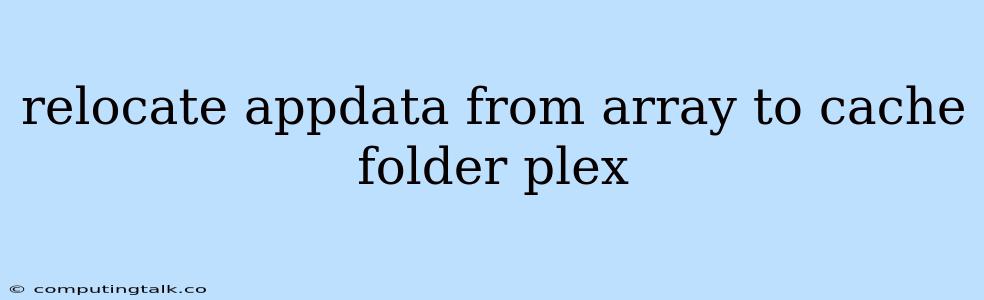Relocating Plex AppData from the Array to the Cache Folder
Plex, a popular media server platform, often stores its application data, including metadata, library information, and user settings, within the AppData folder located in your system's array. While this default location works fine for many users, it can sometimes lead to performance issues or storage space constraints. If you find yourself facing these problems, relocating your Plex AppData to the cache folder can be a valuable solution.
Why Relocate Plex AppData?
Here are some common reasons why you might want to relocate your Plex AppData:
- Limited Array Space: The array, where your operating system typically stores user data, might be limited in size, especially on systems with smaller hard drives. Relocating
AppDatato the cache folder can free up valuable space on the array. - Performance Improvement: The cache folder often resides on a faster drive, such as an SSD. Moving your Plex
AppDatato this location can significantly improve performance, particularly during library scans and media playback. - Enhanced Organization: Keeping all your Plex data in a dedicated folder can help with organization and easier management.
How to Relocate Plex AppData
The process of relocating Plex AppData can be achieved through a few steps:
- Stop Plex Server: Before making any changes, ensure that your Plex server is completely stopped. This ensures data integrity and prevents accidental data loss.
- Identify the Current Location: Determine the current location of your Plex
AppDatafolder. This can typically be found in theAppDatafolder within your user profile, usually under a folder named "Plex Media Server". - Create a New Location: Create a new folder in your desired location, which is likely within the cache folder of your system. For example, you could create a folder named "PlexAppData" within the "Cache" folder.
- Move the Data: Carefully move the contents of the old Plex
AppDatafolder to the newly created folder in your chosen location. - Update Plex Configuration: Open the Plex server settings and navigate to the "Library" section. Within the library settings, you'll find an option to specify the location of your
AppData. Update this setting to point to the new location you created in the cache folder. - Restart Plex Server: Once you've updated the configuration, restart your Plex server. The server will now use the newly designated
AppDatalocation for all future operations.
Tips for Successful Relocation
Here are some additional tips to ensure a smooth relocation process:
- Backup your data: It's always advisable to create a backup of your existing
AppDatafolder before moving it. This will provide a safety net in case of any unforeseen issues. - Check permissions: Ensure that the new location has the necessary permissions for Plex to access and write data. You might need to adjust permissions for the new folder to prevent any issues.
- Consider using symbolic links: If you are using a specific storage setup, such as network-attached storage (NAS), you might find it easier to use symbolic links to point Plex to the new
AppDatalocation instead of physically moving the data.
Conclusion
Relocating Plex AppData to the cache folder offers several benefits, including improved performance, better storage management, and enhanced organization. By following the outlined steps and incorporating the tips mentioned above, you can successfully relocate your Plex AppData and enjoy a smoother and more efficient media server experience.