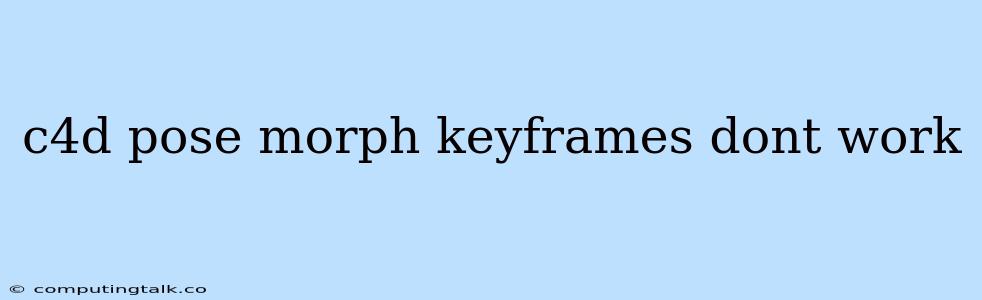Cinema 4D is a powerful 3D modeling and animation software that offers a wide range of features for creating stunning visuals. One of its key features is pose morphing, which allows you to smoothly transition between different character poses. This is achieved by using keyframes that mark specific points in your animation timeline where the character's pose changes.
However, there are times when pose morphing and keyframes might not work as expected, leading to frustrating animation glitches. If you're facing the issue where c4d pose morph keyframes don't work, it can be a real headache, hindering your creative workflow.
This article will delve into common reasons why c4d pose morph keyframes might not work and provide you with practical solutions to overcome this challenge.
Understanding Pose Morph Keyframes in Cinema 4D
Pose morphing is a technique that allows you to create smooth transitions between different character poses without manually animating each joint. It's achieved by using keyframes, which are markers on the timeline that define the character's pose at specific points in the animation.
When you set a keyframe for a pose, Cinema 4D stores the current position and rotation of all the character's joints. When you move to the next keyframe and set a new pose, Cinema 4D will automatically interpolate the joint movements between the two keyframes, creating a smooth animation.
Why C4D Pose Morph Keyframes Don't Work
There are a few common reasons why c4d pose morph keyframes might not work as expected:
1. Keyframe Issues:
- Missing Keyframes: Ensure that you have set keyframes for all the poses you want to use in your animation. Without a keyframe, the software won't know how to transition between different poses.
- Incorrect Keyframe Placement: Double-check the placement of your keyframes. Make sure they are placed at the correct time points in your animation.
- Keyframe Conflicts: If you have multiple keyframes set for the same object or joint at the same time, there might be conflicts. Review and adjust keyframes accordingly.
2. Object Hierarchy Issues:
- Incorrect Parent/Child Relationships: If your character's joints are not correctly parented to the main character object, pose morphing might not work as intended. Ensure the hierarchy is established correctly.
- Frozen Objects: If an object or joint has been frozen, it will not participate in pose morphing. Unfreeze any necessary elements to enable smooth transitions.
3. Character Setup Issues:
- Pose Morph Settings: Make sure your character is set up correctly for pose morphing. Check the Pose Morph settings in the Character object's attributes.
- Unselected Joints: If you haven't selected all the joints you want to include in the pose morph, it might not work correctly. Double-check the selection.
4. Other Issues:
- Software Bugs: While rare, it's possible that a software bug is interfering with pose morphing. Make sure you have the latest version of Cinema 4D installed.
- System Resources: Ensure that your system has enough resources to handle the complex calculations required for pose morphing. Low memory or CPU power might cause problems.
Troubleshooting Tips for C4D Pose Morph Keyframes
Here are some troubleshooting tips to resolve issues with c4d pose morph keyframes:
- Double-Check Keyframes: The first step is to review your keyframes. Make sure you have a keyframe set for each pose and that they are placed correctly in your animation. Look for any conflicting keyframes that might be causing problems.
- Check Object Hierarchy: Verify the parenting structure of your character's objects. If any joints are not correctly parented, pose morphing might not work correctly.
- Unfreeze Objects: Ensure that no objects or joints are frozen. Frozen objects will not participate in pose morphing.
- Review Pose Morph Settings: Check the Pose Morph settings in the Character object's attributes. Make sure they are set up correctly.
- Restart Cinema 4D: Sometimes, restarting Cinema 4D can resolve unexpected issues.
- Try a New Project: If the problem persists, try creating a new project and importing your character and animations. This can rule out any project-specific issues.
Solutions for C4D Pose Morph Keyframes Not Working
Here are some practical solutions that can help you fix c4d pose morph keyframes that aren't working:
1. Reset Pose Morph Settings:
If you've made changes to the Pose Morph settings, reset them to their default values and start fresh. This can help to resolve any unexpected issues.
2. Rebuild the Character Object:
If you're still having trouble, try rebuilding the character object. This involves deleting the existing character object and creating a new one from scratch. This might help to resolve any underlying issues with the character's structure.
3. Use a Different Character Setup:
If all else fails, you can try using a different character setup. Cinema 4D offers various ways to set up characters, and some might be more suitable for your specific project.
4. Consider a Manual Approach:
If you're facing persistent problems with pose morphing, you can always manually animate your character's poses. While this might take longer, it provides more control and flexibility.
Key Points to Remember:
- Thorough Testing: Always test your keyframes thoroughly after making changes.
- Back Up Your Work: Before making any major changes, back up your project to avoid losing your work.
- Seek Help: If you are unable to resolve the issue, consider seeking help from the Cinema 4D community or the official documentation.
Conclusion
While pose morphing is a powerful and efficient animation technique in Cinema 4D, you might encounter issues where c4d pose morph keyframes don't work as expected. By understanding the potential causes and using the troubleshooting tips and solutions outlined above, you can identify and resolve these issues effectively. Remember to be patient, persistent, and to back up your work before making any significant changes. With a systematic approach, you can ensure that your pose morphing animations work smoothly and bring your creative visions to life.