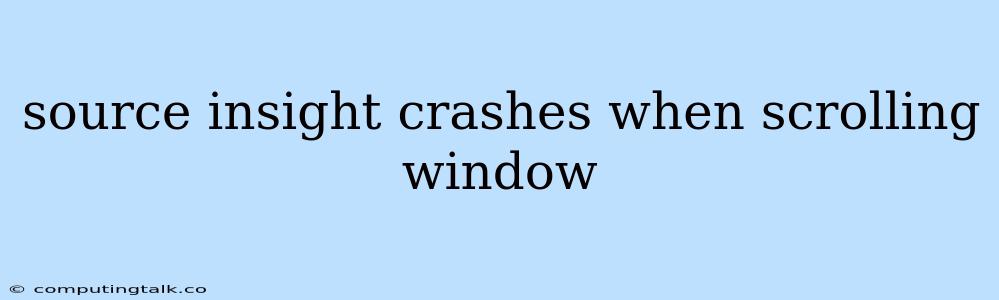Source Insight is a powerful code editor known for its features like code navigation, symbol browsing, and code analysis. However, users sometimes encounter the frustrating issue of Source Insight crashing when scrolling through the code window. This can disrupt workflow and hinder productivity. Let's explore the common causes behind this problem and offer practical solutions.
Common Causes for Source Insight Crashing During Scrolling
Several factors could contribute to Source Insight crashing when scrolling. Here's a breakdown of the most frequent culprits:
- Outdated Version: Using an older version of Source Insight can lead to compatibility issues with newer operating systems and potentially buggy code.
- Memory Issues: Insufficient RAM or memory leaks within Source Insight can cause instability, especially when handling large codebases.
- Corrupted Configuration Files: Damaged or corrupted configuration files may lead to unexpected behavior and even crashes.
- Plugin Conflicts: Third-party plugins installed in Source Insight can sometimes clash with the editor's core functionality, leading to instability.
- Hardware Issues: Problems with your computer's hardware, such as a failing hard drive or faulty memory modules, can also manifest as Source Insight crashes.
Troubleshooting Steps for Source Insight Crashing
Let's tackle these potential causes one by one to pinpoint and resolve the issue:
1. Update Source Insight
The first step is to ensure you're running the latest version of Source Insight. Download the latest version from the Source Insight website and install it. Updates often include bug fixes and performance enhancements that can address crashing problems.
2. Check Memory Usage
Monitor your computer's memory usage while using Source Insight. If your computer is running low on memory, this can cause instability. You might need to close other programs or increase your system's RAM to provide enough resources for Source Insight to operate smoothly.
3. Reset Configuration Files
Resetting Source Insight's configuration files to their default settings can sometimes fix crashing issues. This eliminates any corrupted settings that might be causing problems. Follow these steps:
- Close Source Insight.
- Locate the Source Insight installation directory (e.g.,
C:\Program Files\Source Insight). - Rename or delete the
si.iniandsi.xmlfiles within the installation directory. - Restart Source Insight. This will create new configuration files, resolving any potential corruption.
4. Disable Plugins
If you have installed any third-party plugins for Source Insight, they could be the source of the crashing issue. To check, temporarily disable all plugins and see if the problem persists. If the crashing stops, you can re-enable plugins one at a time to identify the culprit.
5. Run Hardware Diagnostics
Consider running hardware diagnostics on your computer. This helps identify potential problems with your hard drive, RAM, or other components that could be contributing to the crashes.
Preventing Future Source Insight Crashes
To prevent future crashes, try these tips:
- Regularly Update Source Insight: Keeping your version of Source Insight up to date is essential for stability and performance.
- Manage Memory Usage: Close unnecessary programs while using Source Insight to conserve system resources.
- Limit Plugin Usage: Only install and use plugins from trusted sources and disable those that are unnecessary.
- Maintain Hardware: Ensure your computer's hardware is in good working order.
Seeking Further Assistance
If you've tried these troubleshooting steps and are still experiencing Source Insight crashes during scrolling, consider reaching out to the Source Insight support forum or the developer for assistance. They can provide more specific guidance based on your system configuration and the nature of the problem.
Conclusion
Source Insight crashes during scrolling can be frustrating, but by systematically addressing the potential causes, you can often find a solution. Remember to update Source Insight, monitor memory usage, reset configuration files, disable plugins, and run hardware diagnostics. By taking these steps, you can enhance the stability and performance of Source Insight, ensuring a smoother coding experience.