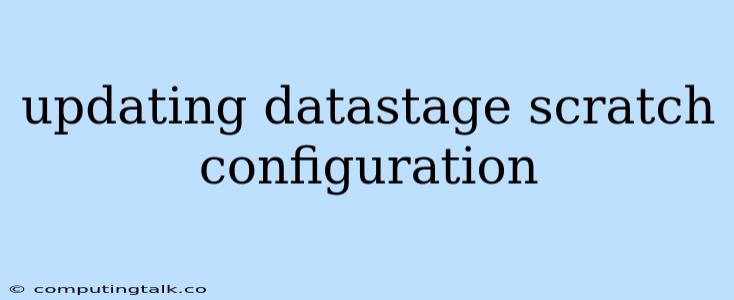Updating DataStage Scratch Configuration: A Comprehensive Guide
DataStage is a powerful ETL (Extract, Transform, Load) tool widely used for data integration and transformation processes. When working with DataStage, understanding and configuring the scratch space is crucial for efficient and reliable data processing. The scratch configuration defines the temporary storage locations used by DataStage jobs during execution. This article provides a detailed guide on updating the DataStage scratch configuration, addressing common scenarios and best practices.
Why Update the Scratch Configuration?
Several reasons necessitate updating the DataStage scratch configuration:
- Insufficient Storage: If DataStage jobs encounter "out of space" errors, it indicates that the allocated scratch space is insufficient. This typically arises due to large data volumes being processed or complex transformations requiring extensive temporary storage.
- Performance Optimization: By adjusting the location and size of the scratch space, you can improve data processing performance. For example, using faster storage devices for the scratch space can significantly accelerate job execution times.
- Security Enhancements: In certain environments, security requirements might dictate segregating the scratch space from other shared resources. Updating the configuration allows you to define dedicated scratch spaces for specific DataStage projects or environments.
- Migration or Upgrades: During system migrations or upgrades, the scratch configuration might need to be updated to reflect changes in the storage infrastructure or the DataStage environment itself.
Updating the Scratch Configuration: Step-by-Step
Here's a detailed guide on updating the DataStage scratch configuration:
-
Locate the Configuration Files: DataStage stores its configuration information in several files. The most relevant file for scratch configuration is
dsconfig.xml, which typically resides in the$DS_HOME/configdirectory. -
Backup the Configuration: Before making any changes, always create a backup of the
dsconfig.xmlfile. This ensures that you can revert to the original configuration if necessary. -
Edit the
dsconfig.xmlFile: Using a text editor, open thedsconfig.xmlfile. Search for thescratchDirectoryelement. This element defines the location of the default scratch space. -
Modify the
scratchDirectoryElement: You can modify thescratchDirectoryelement by either:- Changing the path: If you want to change the location of the scratch space, update the path within the
scratchDirectoryelement. - Adding a new scratch space: If you need to define a new scratch space, you can add a new
scratchDirectoryelement within thedsconfig.xmlfile.
- Changing the path: If you want to change the location of the scratch space, update the path within the
-
Define Permissions: Ensure that the user account running the DataStage server has appropriate read/write permissions on the new scratch space.
-
Restart DataStage Server: After modifying the
dsconfig.xmlfile, it's essential to restart the DataStage server for the changes to take effect. -
Verify the Changes: After restarting the server, check the DataStage logs or run a test job to ensure that the new scratch space is being utilized as expected.
Best Practices for Scratch Configuration
- Use Dedicated Storage: Whenever possible, allocate a dedicated storage volume for DataStage scratch space. This helps to isolate data processing from other system activities and improves performance.
- Monitor Disk Space: Regularly monitor the usage of the scratch space to ensure that there is enough available space for your DataStage jobs to run smoothly.
- Consider Performance: When choosing a storage location for the scratch space, prioritize performance over cost. Using faster storage devices, such as SSDs or NVMe drives, can significantly improve job execution times.
- Optimize Scratch Space Size: The optimal scratch space size depends on factors like the data volumes being processed, the complexity of transformations, and the number of concurrent jobs. Consider the peak usage and allocate enough space to avoid "out of space" errors.
- Regular Maintenance: Regularly clean up the scratch space by deleting temporary files generated by DataStage jobs. This helps to free up disk space and prevent performance degradation.
Troubleshooting Scratch Configuration Issues
If you encounter issues after updating the DataStage scratch configuration, here are some troubleshooting steps:
- Verify File Permissions: Double-check that the user account running the DataStage server has the necessary permissions to read and write to the scratch space.
- Review Logs: Examine the DataStage logs for any error messages related to the scratch space. These logs can provide valuable insights into the cause of the issue.
- Test with a Simple Job: Run a simple DataStage job that doesn't involve large data volumes or complex transformations to isolate the issue.
- Revert to Backup: If all else fails, restore the backup of the
dsconfig.xmlfile and restart the DataStage server.
Conclusion
Updating the DataStage scratch configuration is a critical aspect of managing a robust and efficient data processing environment. By understanding the reasons for updating the configuration, following the steps outlined in this guide, and adhering to best practices, you can ensure that your DataStage jobs run smoothly and reliably. Regularly monitoring disk space, optimizing scratch space size, and implementing regular maintenance practices further contribute to optimal performance and minimize the risk of unexpected errors.