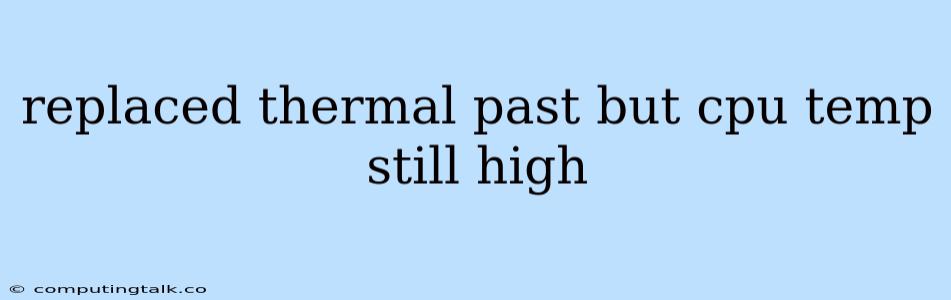Replacing thermal paste is a common troubleshooting step for high CPU temperatures, but sometimes the issue persists even after a fresh application. This can be frustrating, but there are several reasons why your CPU might still be running hot despite a new thermal paste application.
Understanding the Problem
Before diving into potential solutions, let's understand why a fresh application of thermal paste might not solve a high CPU temperature issue.
1. Insufficient Thermal Paste Application:
- Problem: Applying too little or too much thermal paste can hinder heat transfer.
- Solution: Use a pea-sized amount of thermal paste and spread it evenly across the CPU's heat spreader. Ensure the paste covers the entire surface but avoid applying it too thickly.
2. Air Bubbles in the Paste:
- Problem: Air bubbles in the thermal paste can act as insulators, preventing efficient heat dissipation.
- Solution: Apply gentle pressure to the heatsink after installation to help eliminate any air bubbles.
3. Improper Heatsink Installation:
- Problem: If the heatsink isn't properly seated on the CPU, there will be gaps or uneven pressure, hindering heat transfer.
- Solution: Ensure the heatsink is firmly and evenly secured on the CPU. Use the correct mounting pressure and screws.
4. Overclocking Issues:
- Problem: Overclocking your CPU can increase its power consumption and generate more heat.
- Solution: If you've recently overclocked your CPU, try reverting to its default clock speeds to see if it helps reduce the temperature.
5. Dust Accumulation:
- Problem: Dust can accumulate on the heatsink fins and within the PC case, obstructing airflow and increasing temperatures.
- Solution: Regularly clean your PC's interior, including the heatsink and fan, with compressed air or a soft brush.
6. Faulty Heatsink or Fan:
- Problem: A damaged or malfunctioning heatsink or fan can't effectively cool the CPU.
- Problem: This might require replacing the heatsink or fan.
7. Insufficient Airflow:
- Problem: Poor case airflow can trap hot air around the CPU, contributing to high temperatures.
- Solution: Ensure adequate airflow in your PC case. Consider adding extra fans, improving case ventilation, or checking for airflow obstructions.
8. Ambient Room Temperature:
- Problem: High ambient room temperatures can impact CPU temperatures.
- Solution: If your room is excessively hot, consider running your PC in a cooler environment or using an air conditioner to improve cooling.
Troubleshooting Tips
- Monitor CPU Temperatures: Use a monitoring software like HWMonitor or CPU-Z to track your CPU's temperature under different workloads.
- Stress Test: Run a CPU stress test to simulate heavy loads and see how your CPU performs.
- Check Thermal Paste Application: Carefully inspect the thermal paste application to ensure it's even and free of air bubbles.
- Reinstall Heatsink: If you suspect improper installation, carefully remove and reapply the heatsink, making sure it's properly seated.
When to Seek Professional Help
If you've tried all the troubleshooting steps and your CPU temperature remains high, it might be time to seek professional help. A qualified technician can diagnose any underlying hardware issues and recommend the best course of action.
Conclusion
High CPU temperatures can be a frustrating problem, but with a bit of troubleshooting and a methodical approach, you can often resolve the issue. By understanding the potential causes and applying the appropriate solutions, you can keep your CPU cool and prevent performance degradation or potential damage. Remember to check for proper thermal paste application, adequate airflow, and any other contributing factors. If all else fails, don't hesitate to seek professional assistance.