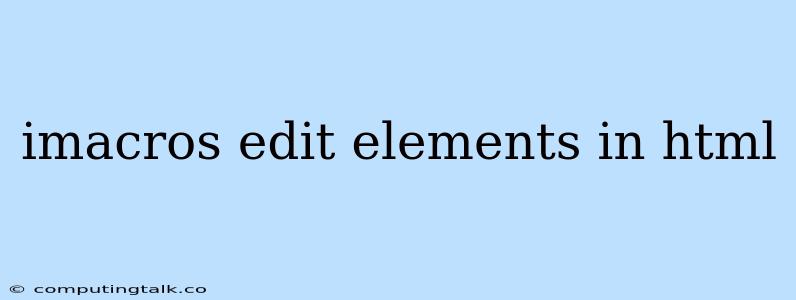iMacros: Editing HTML Elements for Enhanced Web Automation
iMacros is a powerful tool for web automation, offering a wide range of features to streamline repetitive tasks and enhance productivity. While iMacros excels at navigating web pages and extracting data, its ability to directly edit HTML elements opens up exciting possibilities for manipulating webpage content.
Understanding iMacros's Editing Capabilities
iMacros can interact with web pages in various ways, including:
- Extracting data: iMacros can extract text, URLs, images, and other elements from web pages for analysis or further processing.
- Submitting forms: It can automatically fill and submit forms, automating tasks like order placement or registration.
- Clicking buttons and links: iMacros can trigger actions on webpages by clicking specific elements, navigating through different pages, or downloading files.
- **** Editing HTML Elements: This is where iMacros shines, enabling you to modify the content and structure of web pages.
How to Edit HTML Elements with iMacros
iMacros provides several methods to edit HTML elements. Here's a breakdown of some common approaches:
1. Using the "TAG POS=" command:
This command targets specific HTML elements based on their tag name, position, and optional attributes. For example:
TAG POS=1 TYPE=INPUT:TEXT FORM=NAME:login_form ATTR=NAME:username CONTENT=your_username
This command will locate the first input field of type "text" within the form with the name "login_form", and having the attribute "name" set to "username". It then sets the content of that field to "your_username".
2. Utilizing the "SET!" command:
The "SET!" command allows you to dynamically modify the content of existing HTML elements.
SET! varUsername your_username
TAG POS=1 TYPE=INPUT:TEXT FORM=NAME:login_form ATTR=NAME:username CONTENT={{varUsername}}
In this example, we first define a variable named "varUsername" and assign it the value "your_username". Subsequently, we target the input field using "TAG POS=", and then set its content to the value stored in the "varUsername" variable.
3. Employing "EVAL" for Dynamic Content Manipulation:
The "EVAL" command unlocks more complex manipulation of HTML elements. It allows you to use JavaScript code to dynamically alter the content of elements.
TAG POS=1 TYPE=DIV ATTR=ID:product_price CONTENT=EVAL("var price = document.getElementById('product_price').innerHTML; return price * 1.10;")
This code snippet targets the div element with the ID "product_price", retrieves its existing content, multiplies the price by 1.10 (a 10% increase), and then updates the content of the element with the calculated value.
4. Modifying Attributes:
You can also modify the attributes of HTML elements.
TAG POS=1 TYPE=IMG ATTR=SRC:my_image.jpg CONTENT=my_new_image.jpg
This example changes the source attribute of an image tag, effectively swapping the displayed image.
Practical Applications of HTML Element Editing with iMacros
Here are some real-world scenarios where editing HTML elements with iMacros can be incredibly useful:
- Product Price Adjustments: You can dynamically update product prices on e-commerce websites based on various factors like promotions, discounts, or currency fluctuations.
- Content Personalization: Tailoring webpage content for different users or segments based on their preferences or demographics.
- Testing and Debugging: Modifying specific elements to simulate different user scenarios and test website functionality.
- Web Scraping Enhancements: Refining the extracted data by modifying the structure or content of the scraped webpage.
Tips for Effective HTML Element Editing with iMacros
- Use Proper Selectors: Choose the most specific and accurate selectors to target the desired HTML elements.
- Validate Your Scripts: Ensure that your scripts are error-free and function correctly by testing them thoroughly.
- Understand the HTML Structure: Thorough knowledge of the HTML structure of the target webpage is crucial for effective element editing.
- Utilize iMacros Debugging Tools: Leverage the built-in debugging features of iMacros to identify and resolve any issues.
Conclusion
iMacros's ability to edit HTML elements significantly expands its capabilities for web automation. By leveraging these powerful features, you can dynamically modify webpage content, customize user experiences, and enhance your workflow for various tasks. With practice and a solid understanding of HTML structure, you can unleash the full potential of iMacros for manipulating web pages and achieving your automation goals.