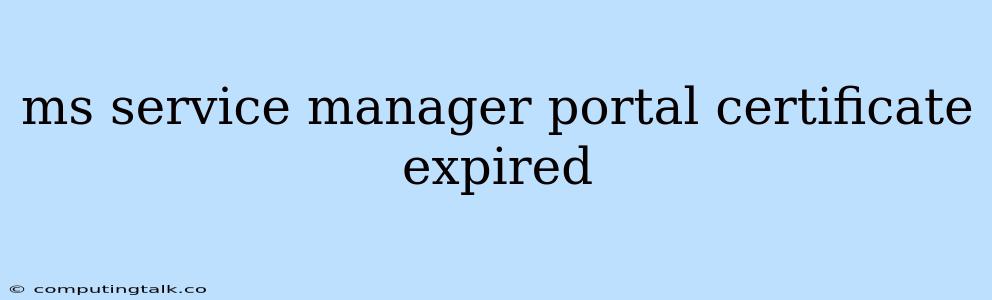The MS Service Manager Portal is a valuable tool for managing your IT infrastructure. However, you might encounter issues if your certificate expires. A certificate expiry can lead to several problems, including:
- Unable to Access the Portal: You might be unable to log in to the MS Service Manager Portal because the browser won't trust the expired certificate.
- Security Concerns: Using an expired certificate can pose a security risk as it no longer provides the necessary encryption for data transmission.
Here's a breakdown of the problem, how to troubleshoot it, and what you can do to prevent it from happening again:
Understanding the Problem
The MS Service Manager Portal uses a digital certificate to verify its identity and secure communication with your browser. When the certificate expires, it's no longer trusted, and your browser will block access to the portal.
Troubleshooting Certificate Expiry Issues
Here are some common solutions:
1. Renew the Certificate
- Contact your Certificate Authority (CA): Reach out to the CA that issued your certificate and initiate the renewal process. They will guide you through the steps.
- Generate a New Certificate: If you have the necessary private keys, you can generate a new certificate using your Certificate Authority's tools or services.
- Re-install the Certificate: After obtaining a new certificate, re-install it on your MS Service Manager Portal server. This typically involves updating the configuration files and restarting the web server.
2. Temporary Workarounds
- Ignore the Warning: In some cases, you can temporarily ignore the certificate warning in your browser to access the portal. However, this is not recommended for security reasons.
- Use a Different Browser: Try accessing the portal using a different browser. Some browsers might be more lenient with expired certificates.
Preventing Future Expiry Issues
- Set Reminders: Use calendar reminders or scheduling tools to remind you when your certificate is nearing its expiry date.
- Automate Renewal: Explore options for automatic certificate renewal provided by your Certificate Authority.
- Monitor Certificate Expiry: Use monitoring tools or scripts to track the expiry date of your certificate and send alerts when it's nearing its expiry.
Summary
Certificate expiry issues can be frustrating, but they are usually manageable. By understanding the problem and following the steps outlined above, you can restore access to your MS Service Manager Portal and prevent similar issues in the future. Remember to prioritize security and always keep your certificates up-to-date.