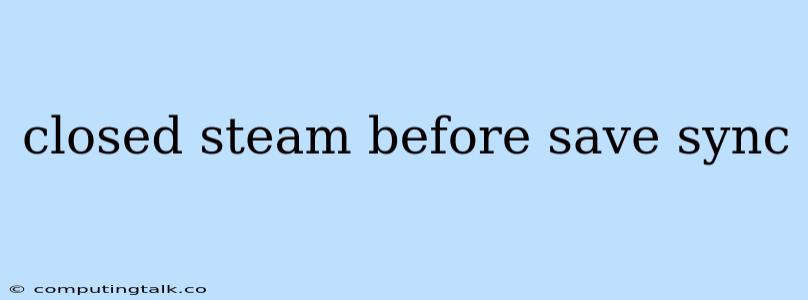The "closed steam before save sync" error is a common issue faced by many players, particularly those using the Steam platform. It occurs when you try to save your game progress while the Steam client is not running or not connected to the internet. This can lead to a frustrating situation where your game progress is not saved and you are unable to continue where you left off.
Why Does This Happen?
The primary reason behind this error is that many games rely on Steam's cloud saving functionality to synchronize your game progress across multiple devices. When you're playing a game and Steam is closed or disconnected, the game cannot communicate with the Steam servers to upload your save data. As a result, your progress is not saved properly.
Troubleshooting Steps:
1. Ensure Steam is Running:
- Open the Steam Client: Make sure the Steam client is open and running in the background. Check the system tray (bottom right corner of your screen) for the Steam icon.
- Check Internet Connection: Verify that you have a stable internet connection. Your game needs a connection to upload the save data to Steam's servers.
2. Restart Steam:
Sometimes, restarting the Steam client can resolve temporary connection issues. Close Steam completely and then reopen it.
3. Verify Game Files:
- Launch Steam: Open the Steam client.
- Go to Library: Click on "Library" in the left sidebar.
- Right-Click the Game: Right-click on the game you're experiencing the error with.
- Select "Properties": Choose "Properties" from the context menu.
- Go to "Local Files": Click on the "Local Files" tab.
- Verify Integrity of Game Files: Click on the "Verify Integrity of Game Files..." button.
- Wait for Verification: Steam will scan and verify the game files. This may take a few minutes.
4. Disable Cloud Sync:
If you're encountering consistent issues, you can temporarily disable cloud syncing for the specific game.
- Launch Steam: Open the Steam client.
- Go to Library: Click on "Library" in the left sidebar.
- Right-Click the Game: Right-click on the game you're experiencing the error with.
- Select "Properties": Choose "Properties" from the context menu.
- Go to "Updates": Click on the "Updates" tab.
- Uncheck "Enable Steam Cloud Synchronization": Uncheck the box next to "Enable Steam Cloud Synchronization."
5. Check Game Settings:
Some games have built-in save settings that might be interfering with Steam cloud sync. Look for options related to save file location, autosave frequency, or manual saving.
Additional Tips:
- Check for Updates: Ensure that your game and Steam client are up-to-date. Updates can sometimes fix bugs related to cloud saving.
- Reinstall the Game: If all else fails, try reinstalling the game. This can help fix corrupted game files that might be causing the error.
Conclusion
The "closed steam before save sync" error can be frustrating, but with these troubleshooting steps, you should be able to resolve it and continue playing your game without losing your progress. Remember to keep your Steam client running, verify game files, and check your internet connection to avoid this issue in the future.