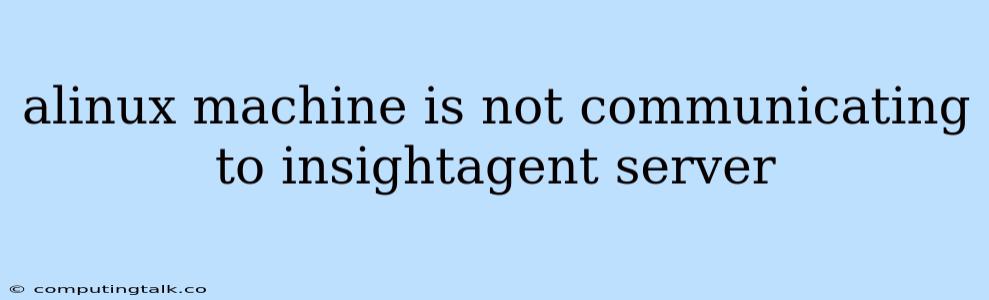A Linux machine is not communicating with the InsightAgent server. This can be a frustrating issue for system administrators and DevOps engineers. This problem can manifest in several ways, including the InsightAgent failing to start, not connecting to the server, or experiencing communication errors.
Troubleshooting Steps
Here's a comprehensive guide to diagnosing and resolving this issue:
1. Verify Network Connectivity
- Check Network Connectivity: Ensure your Linux machine has a stable network connection to the InsightAgent server. Use the ping command to test connectivity.
ping - Firewall Rules: Review your firewall rules on both the Linux machine and the InsightAgent server. Make sure that the appropriate ports are open for communication.
- InsightAgent Server: Typical ports include 443 (HTTPS) and 80 (HTTP) for communication.
- Linux Machine: Confirm that the required ports are accessible from the Linux machine.
- Proxy Server: If you have a proxy server in your network, configure the InsightAgent to use it for communication.
2. InsightAgent Configuration
- Correct Configuration: Verify that the InsightAgent is configured correctly on the Linux machine. Ensure that the following details are accurate:
- Server Address: The InsightAgent server address (IP or hostname) should be specified correctly.
- Port Number: Verify that the port number matches the configured port on the InsightAgent server.
- Credentials: Double-check the credentials used for authentication (username and password).
- InsightAgent Logs: Examine the InsightAgent logs for any error messages related to connectivity or authentication. The logs are usually located at
/var/log/insights/insightagent/.sudo tail -f /var/log/insights/insightagent/insightagent.log
3. Firewall Rules
- Linux Firewall (iptables or firewalld): Ensure that incoming and outgoing connections for the InsightAgent are allowed.
- Example using iptables:
sudo iptables -A INPUT -p tcp -m tcp --dport 443 -j ACCEPT
- Example using iptables:
- Windows Firewall: If using Windows, verify that the InsightAgent is allowed through the Windows Firewall.
4. Server Certificate Issues
- Certificate Verification: If the InsightAgent server uses SSL/TLS certificates, verify that the certificate is valid and trusted by the Linux machine. You might need to import the certificate into the Linux system's trusted certificate store.
- Self-Signed Certificates: If the InsightAgent server uses a self-signed certificate, you might need to add an exception for the certificate on the Linux machine. This typically involves adding the certificate to the system's trusted certificate store.
5. Network Infrastructure Issues
- Network Devices: Inspect any network devices (routers, switches) between your Linux machine and the InsightAgent server to rule out network configuration problems.
- DNS Resolution: Check that the Linux machine can resolve the hostname of the InsightAgent server. Use the nslookup command.
nslookup
6. System Resources
- Memory and CPU: Ensure that the Linux machine has sufficient memory and CPU resources available for the InsightAgent to function correctly.
- Disk Space: Check that the Linux machine has adequate disk space available for the InsightAgent logs and data files.
7. InsightAgent Service
- Restart Service: Restart the InsightAgent service on the Linux machine.
sudo systemctl restart insightagent - Service Status: Verify that the InsightAgent service is running.
sudo systemctl status insightagent
Additional Tips
- Network Trace (tcpdump): Use the tcpdump command to capture network traffic and analyze the communication between the Linux machine and the InsightAgent server.
- System Logs: Review the system logs on the Linux machine for any related errors.
- Contact Support: If you've tried all the above steps and are still facing issues, contact the InsightAgent support team for assistance.
Conclusion
Resolving an issue with an InsightAgent connection often involves careful examination of network configuration, firewall rules, InsightAgent settings, and system resources. By systematically working through the troubleshooting steps outlined above, you can usually identify the root cause and restore communication between your Linux machine and the InsightAgent server. Remember to consult relevant documentation for your specific InsightAgent implementation and system environment for additional guidance.