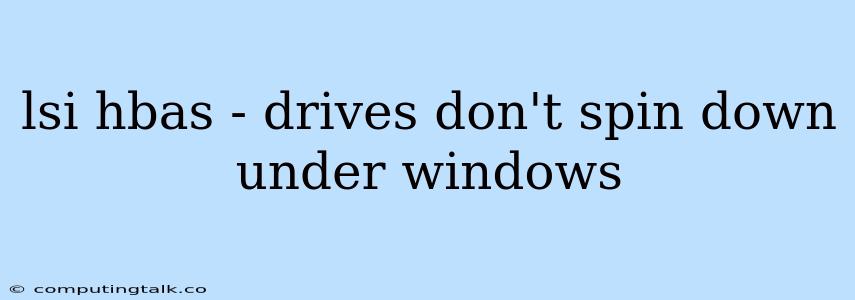LSI HBA - Drives Don't Spin Down Under Windows
This article will discuss a common issue encountered when using LSI HBA cards in Windows environments: drives not spinning down, leading to increased power consumption and potential performance issues.
The Problem:
LSI HBAs are powerful hardware controllers that enable high-speed data transfer between servers and storage devices. However, in some cases, drives connected to an LSI HBA might fail to spin down when they are idle, even after the operating system has marked them as inactive. This can be a source of frustration for system administrators, as it can lead to:
- Increased power consumption: Spinning drives consume significant power, even when idle. Unnecessary drive spinning can lead to higher energy bills and environmental impact.
- Reduced lifespan: Constant spinning can shorten the lifespan of hard drives, leading to potential data loss in the long run.
- Performance degradation: In some cases, excessive drive activity can negatively impact the overall performance of the server.
Understanding the Cause:
The root cause of this issue lies in the interplay between the LSI HBA firmware, the Windows operating system, and the power management settings of the connected drives.
- LSI HBA firmware: Some older LSI HBA firmware versions do not properly handle power management commands from the operating system. This can result in drives remaining active, even when idle.
- Windows operating system: Windows itself has its own power management settings, and these settings can sometimes conflict with the power management capabilities of the LSI HBA.
- Drive power management settings: Each hard drive has its own power management settings that define how it should behave when idle. If these settings are not properly configured, they can also prevent the drives from spinning down.
Troubleshooting and Solutions:
-
Update LSI HBA Firmware: The first step is to ensure that you are using the latest version of the LSI HBA firmware. Upgrading the firmware can often resolve power management issues and ensure proper communication with the Windows operating system.
-
Check Windows Power Management Settings: Examine the power management settings within Windows to ensure they are properly configured for optimal power saving.
- Device Manager: Open Device Manager and locate the LSI HBA controller. Under the "Power Management" tab, ensure that "Allow the computer to turn off this device to save power" is checked.
- Power Options: In the Control Panel, open "Power Options" and select the desired power plan. Adjust the "Hard disk" settings to allow for automatic drive spin-down after a specific period of inactivity.
-
Configure Drive Power Management: Access the BIOS of the connected drives and check their power management settings. Ensure the "Power Saving" or "Idle Power" option is set to "Enable."
-
Utilize LSI SAS3 Flash Utility: For LSI SAS3 controllers, the LSI SAS3 Flash Utility is a useful tool that allows you to configure various power management parameters, including drive spin-down settings. You can access the utility through the LSI website or by searching for "LSI SAS3 Flash Utility" online.
-
Disable ACPI Power Management: If the issue persists, consider disabling ACPI power management for the LSI HBA controller. This might be a temporary workaround, but it can help identify whether ACPI settings are interfering with proper power management.
Additional Tips:
- Monitor Drive Activity: Use monitoring tools like Performance Monitor in Windows to observe the activity of the connected drives. This can help you identify any unusual activity that might indicate a power management problem.
- Consider Drive Replacement: If the issue persists after troubleshooting, consider replacing the connected drives with newer models that have more advanced power management capabilities.
Conclusion:
LSI HBA cards offer excellent performance and flexibility for managing storage devices in Windows environments. However, managing power consumption and ensuring proper drive spin-down requires careful attention to both hardware and software settings. By updating firmware, configuring power management settings, and utilizing tools like the LSI SAS3 Flash Utility, you can effectively address the issue of drives not spinning down and optimize the power consumption of your storage infrastructure.