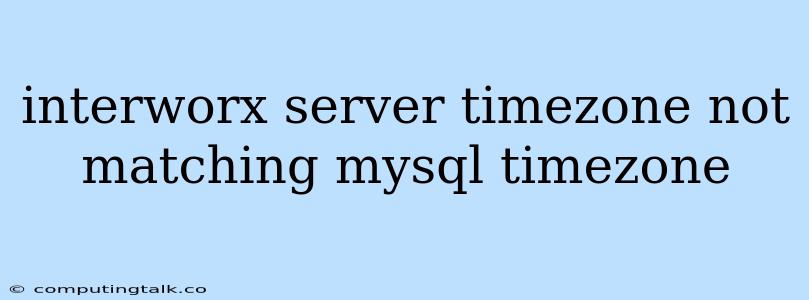InterWorx Server Timezone Not Matching MySQL Timezone: A Common Issue and How to Fix It
InterWorx is a popular web hosting control panel that simplifies server administration. It offers features like website management, email hosting, and database management. However, one common issue users encounter is a discrepancy between the server's timezone and the MySQL database timezone. This can lead to problems with time-sensitive applications and data discrepancies.
This article will delve into the reasons why this mismatch occurs and provide a step-by-step guide to resolving this issue.
Why is My InterWorx Server Timezone Different from My MySQL Timezone?
The most likely reason for this discrepancy is a lack of synchronization during server setup or configuration changes. InterWorx and MySQL often operate with separate settings for timezone, leading to this mismatch.
Here are some possible causes:
- Initial Installation: During initial server setup, the timezone for InterWorx and MySQL may not have been properly synchronized.
- Manual Configuration: Manually adjusting the timezone on either InterWorx or MySQL without updating the other can create a mismatch.
- System Updates: Operating system updates might change the server's timezone without affecting the MySQL settings.
The Consequences of Timezone Mismatch
A timezone mismatch can have various undesirable consequences, including:
- Incorrect Timestamps: Applications using timestamps might display incorrect time data, leading to confusion and data integrity issues.
- Scheduling Conflicts: Cron jobs and scheduled tasks could execute at unexpected times, disrupting operations.
- Data Inconsistency: Records with timestamps might not align with the server's actual time, creating inconsistencies in your data.
How to Resolve the InterWorx Server Timezone Mismatch
Here's a comprehensive guide to address the timezone mismatch issue:
-
Identify the Correct Timezone:
- Determine the Current Timezone:
- InterWorx: Log into your InterWorx control panel and look for the server's current timezone settings.
- MySQL: Connect to your MySQL database using a command line tool (e.g.,
mysql) or a GUI client. Execute the following query to check the timezone setting:SELECT @@global.time_zone;
- Determine the Current Timezone:
-
Synchronize the Timezones:
-
Using InterWorx:
- Navigate to System Settings: Within your InterWorx control panel, locate the "System Settings" or "Server Settings" section.
- Configure Timezone: Look for an option to adjust the server's timezone. Select the correct timezone from the available options.
-
Using MySQL:
- Connect to MySQL: Access your MySQL database using a command line tool or GUI client.
- Set the Timezone: Execute the following command, replacing
'your_timezone'with the desired timezone (e.g., 'America/Los_Angeles'):SET GLOBAL time_zone = 'your_timezone'; - Persist the Change: Make the timezone change permanent by adding it to the
my.cnffile:[mysqld] time_zone = 'your_timezone' - Restart MySQL: After modifying the
my.cnffile, restart the MySQL server for the change to take effect.
-
-
Verify the Synchronization:
- After adjusting the timezones in both InterWorx and MySQL, it's crucial to verify if the synchronization is successful.
- Repeat Step 1: Check the timezone settings in InterWorx and MySQL using the same methods described earlier.
- Confirm Consistency: The timezone reported in both environments should now match.
Important Considerations:
- Timezone Database: Ensure your system has the necessary timezone database installed. You can use the command
sudo apt-get install tzdata(for Debian-based systems) orsudo yum install tzdata(for RedHat-based systems) to install or update it. - Server Restart: After modifying settings in InterWorx or MySQL, it's often recommended to restart the server to ensure the changes are applied correctly.
- Scheduled Tasks: Review any scheduled tasks or cron jobs configured on your server and ensure they are correctly handling time-related operations.
- Application Settings: Certain applications might have their own timezone settings. Make sure these are consistent with the server and MySQL timezone.
Troubleshooting Tips:
- Check Logs: Examine the logs of InterWorx and MySQL for any error messages related to time or timezone.
- Permissions: Verify that the MySQL user account has the necessary permissions to modify the timezone setting.
- Firewall: Ensure that your firewall rules are not blocking communication between InterWorx and MySQL.
- System Clock: Double-check the system clock on your server. A misconfigured system clock can cause time discrepancies.
Conclusion
Having consistent timezones across your InterWorx server, MySQL database, and applications is crucial for accurate data, reliable scheduling, and overall system stability. This guide has provided a comprehensive solution to resolve the timezone mismatch issue. By following these steps and carefully reviewing your settings, you can ensure that your InterWorx server and MySQL database operate seamlessly with the correct time.