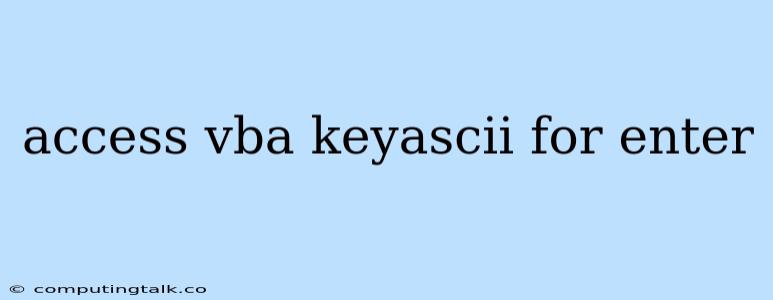Understanding and Using KeyAscii for Enter in Access VBA
Microsoft Access Visual Basic for Applications (VBA) provides a powerful environment for automating tasks and creating custom functionality within your databases. One important aspect of this automation is handling user input, specifically keyboard input. This is where the KeyAscii property comes into play.
What is KeyAscii?
KeyAscii is a property used in VBA's KeyPress event, which is triggered when a key is pressed within a form or control. This property captures the ASCII code of the pressed key, allowing you to identify and react to specific keystrokes.
How to Use KeyAscii for Enter?
The ASCII code for the Enter key is 13. To detect if the user has pressed the Enter key, you can simply check if KeyAscii equals 13 within your KeyPress event code.
Example:
Private Sub TextBox1_KeyPress(KeyAscii As Integer)
If KeyAscii = 13 Then
' Do something when Enter key is pressed
MsgBox("Enter key pressed!")
' You can also prevent the default behavior (e.g., moving to the next control)
KeyAscii = 0
End If
End Sub
In this example, the TextBox1_KeyPress event will trigger whenever the user types within the TextBox1 control. If the KeyAscii value is 13, indicating an Enter key press, the code will display a message box and then set KeyAscii to 0 to prevent the default behavior of moving to the next control.
Using KeyAscii with Other Keys:
While the Enter key is a common target for this technique, KeyAscii can also be used to detect any other key press. Each key has a specific ASCII code, which you can find in online resources.
Tips for Using KeyAscii Effectively:
- Case Sensitivity: ASCII codes are case-insensitive.
- Key Combinations:
KeyAsciionly captures individual key presses, not combinations like Ctrl+Enter. - Special Keys: Some special keys like Function keys (F1-F12) do not have standard ASCII codes and require alternative handling.
- Focus on Efficiency: Consider using
KeyAsciionly when necessary. Sometimes simpler methods might suffice, like using theKeyDownevent to detect specific key presses.
Alternative Approaches:
While KeyAscii is a classic and effective way to handle key presses in Access VBA, there are alternative approaches to consider:
- KeyDown/KeyUp Events: These events provide more detailed information about key presses, including the state of modifier keys like Ctrl, Shift, and Alt.
- API Functions: Using Windows API functions like
GetAsyncKeyStatecan provide even more detailed information about the keyboard state.
Conclusion:
KeyAscii is a valuable tool for handling keyboard input within your Access VBA applications. By understanding how it works and its limitations, you can effectively identify and react to specific key presses, enhancing your automation and user interaction capabilities. Remember to choose the best approach for your specific needs, balancing the effectiveness of KeyAscii with alternative methods for handling key presses.