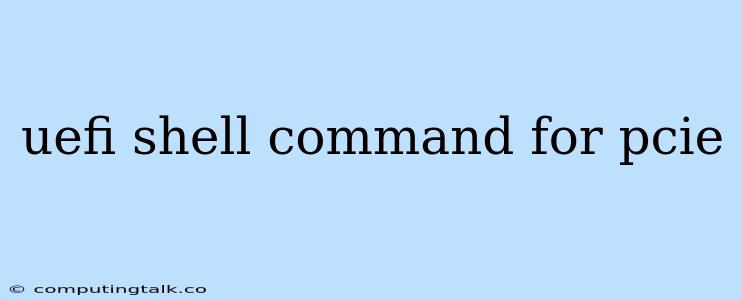The UEFI Shell provides a powerful command-line interface for interacting with the system's firmware and hardware, including PCIe devices. It allows you to configure and troubleshoot PCIe devices and their associated resources. This article will explore some of the key UEFI Shell commands for working with PCIe.
Understanding UEFI Shell and PCIe
Before delving into the commands, it's crucial to understand the context of both UEFI Shell and PCIe.
UEFI Shell: This is a command-line environment that runs on UEFI-based systems. It offers a way to interact with the firmware and hardware of your computer, including managing boot options, configuring storage devices, and accessing system information.
PCIe (Peripheral Component Interconnect Express): PCIe is a high-speed serial bus standard used for connecting various components in a computer system, such as graphics cards, network cards, and storage controllers.
Essential UEFI Shell Commands for PCIe
Here are some important UEFI Shell commands that are particularly useful for interacting with PCIe devices:
1. map: Displaying PCIe Device Information
The map command is a fundamental tool for investigating PCIe devices. It provides a hierarchical view of the system's hardware, including PCIe buses, devices, and functions.
Example:
map -r
This command will display a recursive map of all devices, including those connected via PCIe.
Key Points:
-r: This option displays a recursive map, showing all devices connected to each PCIe bus.-v: This option provides more verbose output, including additional details about each device.
2. pci: Accessing PCIe Device Properties
The pci command gives you direct access to specific PCIe devices. It allows you to view and modify their configuration parameters.
Example:
pci -d 00:01:00
This command will display the configuration details for the PCIe device at bus 00, device 01, and function 00.
Key Points:
-d: This option specifies the device address, using the format "bus:device:function".
Common PCIe Device Properties:
- Vendor ID (VID)
- Device ID (DID)
- Base Address Registers (BARs)
- Interrupt Line (INTx)
- Class Code
- Sub Class Code
3. pcie: Exploring PCIe Bus Topology
The pcie command provides information about the PCIe bus topology, including the number of available lanes, link speed, and other bus-related details.
Example:
pcie -b 00
This command will display information about the PCIe bus with bus number 00.
Key Points:
-b: This option specifies the bus number.
Common PCIe Bus Properties:
- Number of Lanes
- Link Speed
- Link Width
4. fs: Working with PCIe Devices as File Systems
While less common, the fs command can be used to interact with PCIe devices that expose themselves as file systems, such as storage controllers. This allows you to manage files and directories on these devices.
Example:
fs -s /dev/nvme0
This command will list the contents of the NVMe drive connected to the PCIe bus.
Key Points:
-s: This option specifies the target file system.-r: This option lists files and directories recursively.
Troubleshooting PCIe Issues with UEFI Shell
The UEFI Shell can be valuable for diagnosing problems related to PCIe devices:
- Check Device Configuration: Ensure the device is properly configured by inspecting its BARs, interrupt line, and other properties using the
pcicommand. - Verify PCIe Link Status: Use the
pciecommand to check the PCIe link status, including the number of lanes and link speed. - Examine Device Logs: Some PCIe devices might log errors or warnings in the UEFI Shell.
Additional Considerations
- UEFI Shell Availability: Not all UEFI firmware implementations include a full-featured UEFI Shell. You might need to consult your system's documentation to confirm its availability.
- Command Syntax: The exact syntax of UEFI Shell commands may vary slightly depending on the specific firmware implementation.
- Safety Precautions: Use caution when modifying PCIe device configurations, as it could potentially cause system instability.
Conclusion
The UEFI Shell provides a powerful toolset for interacting with PCIe devices, enabling you to configure, troubleshoot, and gain insights into their operation. By mastering the essential commands, you can better understand the PCIe bus topology, manage device properties, and effectively diagnose issues related to PCIe hardware.