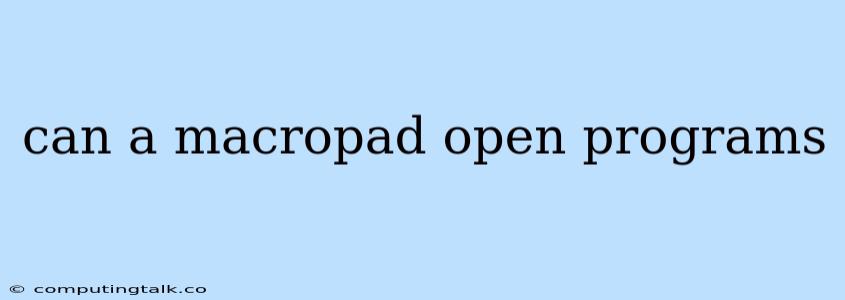A macropad is a compact keyboard that allows you to program custom keys to perform specific actions. It's often used to simplify repetitive tasks or to quickly access frequently used programs.
Can a macropad open programs?
Yes, a macropad can be configured to open programs. This is done by assigning a macro to a key on the macropad, and then setting the macro to execute the command that launches the desired program.
How to Program a Macropad to Open Programs
The specific steps to program a macropad to open programs will vary depending on the model of macropad and the software used to configure it. However, the general process involves the following steps:
- Choose a macro editor: Most macropads come with their own software or use third-party software like QMK or VIA. These editors provide a graphical interface to define macros.
- Select the key: Determine which key on your macropad you want to assign to launching a specific program.
- Create a macro: Use the macro editor to create a new macro.
- Define the action: In the macro editor, define the action for the macro as "Launch Program." You will then need to specify the file path or executable name for the program you want to open. For example, you might enter "C:\Program Files\Google\Chrome\Application\chrome.exe" to open Google Chrome.
- Save the macro: After defining the macro, save it to the macropad. This might require uploading the macro to the macropad's firmware or saving it to a configuration file.
Example
Let's say you want to create a macro to open Microsoft Word on your macropad. You would follow these steps:
- Choose the key: Let's say you want to assign this macro to the "F1" key.
- Create a macro: Open your macropad's macro editor and create a new macro.
- Define the action: Set the macro to "Launch Program" and enter the path to the Microsoft Word executable file. For example: "C:\Program Files\Microsoft Office\root\Office16\WINWORD.EXE"
- Save the macro: Save the macro to your macropad.
Now, when you press the "F1" key on your macropad, Microsoft Word will launch automatically.
Tips for Using a Macropad to Open Programs
- Use descriptive key labels: Label the keys on your macropad clearly to make it easy to remember which key opens which program.
- Group similar programs: Consider grouping similar programs together on your macropad. For example, you could put all your web browser keys next to each other.
- Keep your macros simple: Don't overcomplicate your macros. Aim for simple, single-action macros that open a program or perform a specific task.
Benefits of Using a Macropad to Open Programs
- Faster access to programs: A macropad allows you to launch programs quickly with a single keystroke.
- Improved workflow: You can streamline your workflow by creating custom shortcuts for frequently used programs.
- Ergonomic benefits: Using a macropad can reduce the strain on your wrists and hands compared to using a standard keyboard.
Conclusion
Using a macropad to open programs can be a great way to improve your productivity and make your workflow more efficient. By programming custom macros, you can launch your favorite programs with a single keystroke, saving you time and effort.