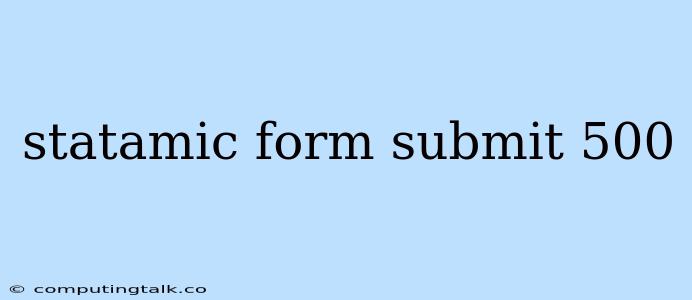Troubleshooting Statamic Form Submit Errors: 500 Internal Server Error
Encountering a 500 Internal Server Error when submitting a Statamic form can be frustrating. This error indicates that something went wrong on the server side, preventing the form from being successfully submitted. However, pinpointing the exact cause can be a challenge.
Understanding the Error
A 500 Internal Server Error is a broad message that doesn't reveal much about the specific problem. It can occur due to various issues, including:
- Server Configuration Errors: Incorrect or missing configurations in your web server (Apache, Nginx) or PHP settings can cause the form submission to fail.
- Code Errors: There might be a bug in your Statamic template, plugin, or custom code that prevents the form from processing data properly.
- Database Issues: A problem with your database connection or an error in the database query used to save form data can lead to this error.
- File System Permissions: Insufficient file system permissions might hinder Statamic's ability to write data to your server.
- Server Load: An overloaded server can also cause form submission errors.
Troubleshooting Steps
Here's a breakdown of the common causes and how to troubleshoot them:
1. Check Your Server Logs:
Start by examining your server's error logs. This is usually located in a directory like /var/log/apache2/error.log or /var/log/nginx/error.log. Look for error messages related to the form submission or the specific time the error occurred. These logs can provide valuable clues about the underlying issue.
2. Review Your Form and Template Code:
Carefully inspect your Statamic form definition and the associated template file.
- Missing or Incorrect Field Types: Double-check that you're using the correct field types for your form elements. Incorrect field types can lead to unexpected errors.
- Invalid Data Validation: Review your data validation rules. If you're using custom validation logic, ensure it's properly implemented and doesn't cause any issues.
- Incorrect Data Storage: Ensure the form data is being sent to the correct location (database table, file, etc.) and that the data is being saved correctly.
3. Check Database Connection:
If you're using a database to store form submissions, verify that the database connection is functioning properly. Check your database credentials in your Statamic configuration and ensure the database server is running without issues.
4. Check File System Permissions:
- Make sure the Statamic directory and its subdirectories have the correct permissions: The recommended permissions are usually 755 for directories and 644 for files. You can use the
chmodcommand in your terminal to adjust permissions if needed. - Confirm that Statamic has the necessary permissions to write files to the server: Ensure that the Statamic user has write access to the directory where form submissions are being saved.
5. Consider Server Load:
If your server is experiencing high load, it could be impacting the form submission process. Check your server's resource usage (CPU, memory, etc.) and optimize your server resources if necessary.
6. Disable Plugins and Themes:
Temporarily disable any plugins or themes that might be affecting your form submission. If the error disappears, then the issue is likely related to a plugin or theme. You can then re-enable them one by one to identify the culprit.
7. Debug with Error Reporting:
Enable detailed error reporting in your Statamic configuration to display more informative error messages. This will help you understand the exact location and nature of the error.
8. Check Statamic Update:
Ensure that you're running the latest version of Statamic. Outdated versions might contain known bugs or security vulnerabilities that could lead to the 500 Internal Server Error.
9. Consult Statamic Documentation:
The Statamic documentation is an excellent resource for troubleshooting form submission errors. Refer to the official documentation for specific guidance on form submission and error handling.
10. Seek Community Support:
If you're still unable to resolve the issue, consider reaching out to the Statamic community for assistance. You can find helpful forums and support channels where experienced Statamic users can offer guidance.
Example:
// Example Statamic form definition
return [
'title' => 'Contact Form',
'fields' => [
'name' => ['type' => 'text', 'required' => true],
'email' => ['type' => 'email', 'required' => true],
'message' => ['type' => 'textarea', 'required' => true],
],
'submit' => 'Send Message',
'success' => 'Your message has been sent successfully!',
];
// Example template code for handling form submissions
// Make sure this file has the correct permissions to write data.
// This code needs to be updated with your own code to handle the saving data.
if ($form->submitted()) {
$name = $form->get('name');
$email = $form->get('email');
$message = $form->get('message');
// Save the data to your database or file system
// ...
$form->success()->redirect('/thanks');
} else {
// Show the form if it's not submitted
$form = new Statamic\Forms\Form('contact');
return $form->render();
}
Conclusion
While 500 Internal Server Errors can be frustrating, troubleshooting them systematically is crucial to identifying the root cause. By following these steps and using the resources available, you can effectively diagnose and fix form submission errors in Statamic and ensure your forms work seamlessly.