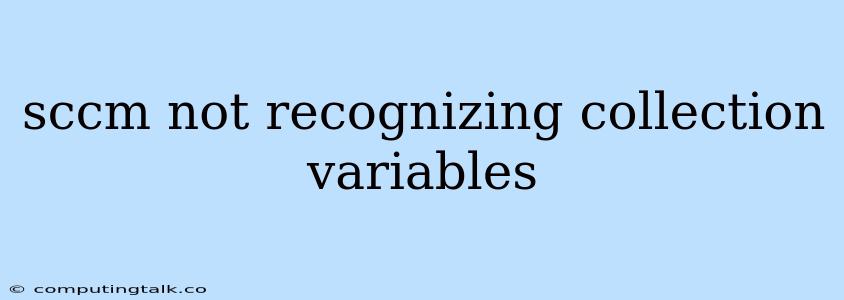SCCM Not Recognizing Collection Variables: Troubleshooting and Solutions
It can be frustrating when your SCCM environment isn't recognizing collection variables within your configurations. These variables are crucial for dynamic targeting and automation, so troubleshooting this issue is essential. Let's explore some common causes and solutions to help you get back on track.
Understanding Collection Variables
Collection variables are powerful tools in SCCM that allow you to dynamically define groups of devices based on specific criteria. These criteria can include:
- Operating System: Windows 10, Windows Server 2019, etc.
- Hardware: CPU model, RAM size, disk space.
- Software: Installed applications, specific versions.
- Network Location: IP address range, subnet mask.
- Organizational Units: Active Directory structure.
The ability to leverage these variables in your configurations allows for efficient targeting of deployments, software updates, and other management tasks.
Common Causes of Collection Variable Recognition Issues
Several factors can contribute to SCCM not recognizing collection variables:
-
Typographical Errors: A simple typo in the variable name or its definition within the configuration can cause recognition errors. Always double-check your spelling and syntax.
-
Case Sensitivity: SCCM variable names are case-sensitive. Make sure you use the exact capitalization when referencing them in your configurations.
-
Variable Scope: Collection variables are scoped to a specific collection. Ensure you're using the correct collection within the configuration where you're referencing the variable.
-
Variable Evaluation Time: SCCM evaluates variables at specific points in the configuration process. Depending on the configuration type (e.g., deployment, task sequence), the variable might not be evaluated at the desired time.
-
Variable Dependencies: Some variables might rely on other variables to be evaluated correctly. Verify that all dependent variables are correctly defined and in scope.
-
Caching Issues: SCCM might be caching outdated variable data. You might need to clear the cache or force a re-evaluation of the variables.
-
Configuration Manager Console Issues: A refresh of the Configuration Manager console or a restart of the console service might resolve issues with variable recognition.
-
Site Server Issues: Problems with the SCCM site server itself could affect variable recognition. Check the SCCM log files for any errors related to variable evaluation.
Troubleshooting Steps
Here's a systematic approach to troubleshoot SCCM not recognizing collection variables:
-
Verify Variable Definition:
- Check for Typos: Carefully examine the variable name and definition in the collection's properties. Ensure there are no spelling errors or inconsistencies in capitalization.
- Confirm Variable Scope: Make sure the variable is defined within the collection where you're trying to use it.
- Review Dependencies: If the variable relies on other variables, check those variables' definitions and ensure they're evaluated correctly.
-
Check Configuration Settings:
- Review Configuration Type: Depending on the configuration type, the timing of variable evaluation might be different. Ensure the variable is evaluated at the desired point in the process.
- Verify Variable Usage: Make sure you're referencing the variable name correctly within the configuration.
-
Clear Caches and Force Evaluation:
- Clear Cache: Clear the SCCM cache on both the client and the server.
- Force Evaluation: Force a re-evaluation of the collection variables by using the "Update Collection" action in the console.
-
Examine Log Files:
- Client Log: Analyze the "CCMSetup.log" file on the client computer.
- Server Log: Review the "SMS_DP.log" and "SMS_EXEC.log" files on the SCCM server for any errors related to variable evaluation.
-
Refresh Console and Restart Services:
- Refresh Console: Refresh the Configuration Manager console to ensure you're working with the latest information.
- Restart Services: Restart the SMS_Executive and SMS_Agent services on the server and client respectively.
Example Scenario:
Let's say you're trying to deploy a software package to all devices in a collection named "Windows10Devices". This collection has a variable defined called "OSVersion" with a value of "10.0.19041".
In your deployment, you're trying to target devices based on the "OSVersion" variable. However, the deployment isn't working as expected.
- Troubleshooting:
- Check if the "OSVersion" variable is correctly defined in the "Windows10Devices" collection.
- Confirm that the variable name is spelled correctly within the deployment configuration.
- Ensure you're referencing the correct collection ("Windows10Devices") in the deployment.
- Clear the cache and force a re-evaluation of the collection.
Conclusion
Troubleshooting SCCM collection variable issues requires a systematic approach. By carefully examining the variable definition, configuration settings, and log files, you can identify the root cause and implement the appropriate solutions. Remember that SCCM is a complex system, so patience and persistence are key to resolving any variable recognition issues.