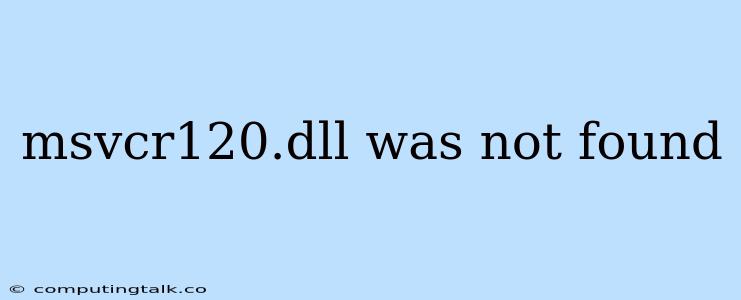The error message "msvcr120.dll was not found" is a common problem that can occur when running applications on Windows operating systems. This error indicates that the application you are trying to run relies on a specific Microsoft Visual C++ Redistributable package, but it is missing or corrupted.
What is msvcr120.dll?
msvcr120.dll is a dynamic link library (DLL) file that is part of the Microsoft Visual C++ Redistributable for Visual Studio 2013. It contains essential runtime libraries necessary for applications compiled with Visual Studio 2013 to function correctly.
Why is msvcr120.dll Missing?
There are several reasons why you might encounter this error:
- Missing Redistributable Package: The most common cause is that the required Visual C++ Redistributable package for Visual Studio 2013 is not installed on your system.
- Corrupted DLL File: The msvcr120.dll file itself could be corrupted or damaged.
- Registry Issues: Problems with the Windows registry, such as missing or corrupted entries related to the DLL file, can also cause this error.
- Malware Infection: In some cases, malware can delete or corrupt system files, including DLL files, leading to this error.
How to Fix the "msvcr120.dll Was Not Found" Error
Here are some steps you can take to resolve this error:
1. Install the Microsoft Visual C++ Redistributable Package
The most likely solution is to install the required Visual C++ Redistributable package. You can download it from the official Microsoft website. Make sure you download the correct version (x86 or x64) for your system.
2. Repair or Reinstall the Application
If you recently installed the application, it's possible that the installation process was incomplete or corrupted. Try repairing or reinstalling the application to ensure all necessary files are present.
3. Run a System File Checker Scan
A corrupted system file can also lead to this error. Run a System File Checker (SFC) scan to repair any corrupted system files:
- Open the Command Prompt as administrator.
- Type sfc /scannow and press Enter.
- The scan will take some time to complete.
4. Clean Boot Your Computer
A clean boot can help identify if a third-party program is interfering with the application. To perform a clean boot:
- Search for msconfig in the Start menu and open it.
- Go to the Services tab.
- Check the box for Hide all Microsoft services.
- Click Disable all.
- Go to the Startup tab and click Open Task Manager.
- Disable all startup items.
- Restart your computer.
5. Check for Malware
If you suspect malware infection, scan your computer with a reliable antivirus software.
Conclusion
The "msvcr120.dll was not found" error is usually caused by missing or corrupted system files. By following the steps outlined above, you can usually resolve this error and run your applications without problems. Remember to install the correct Visual C++ Redistributable package for your system, and consider running a system file checker scan if necessary.