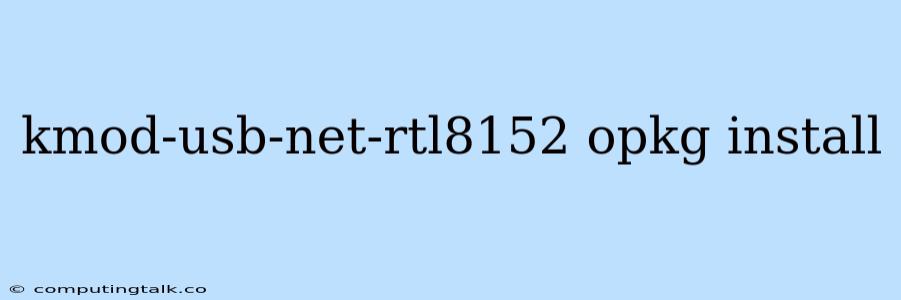The kmod-usb-net-rtl8152 package is a vital component for enabling network connectivity on devices utilizing the Realtek RTL8152 USB network chip. This package provides the necessary kernel modules to allow your system to recognize and communicate with the RTL8152 chip.
Understanding the Need for kmod-usb-net-rtl8152
The RTL8152 chip is a popular choice for USB-based network adapters, frequently found in devices like Raspberry Pi, routers, and embedded systems. However, simply plugging in such an adapter won't guarantee internet access. You need the appropriate kernel modules to handle the communication between your operating system and the hardware. This is where the kmod-usb-net-rtl8152 package comes into play.
Installing kmod-usb-net-rtl8152 using opkg
opkg is a package manager commonly used in embedded Linux distributions like OpenWrt and Lede. Here's how you install kmod-usb-net-rtl8152 using opkg:
- Open a terminal: Access your device's command-line interface.
- Update the package list: This ensures you're installing the latest version of the package.
opkg update - Install the
kmod-usb-net-rtl8152package:opkg install kmod-usb-net-rtl8152 - Reboot your device: This step is essential to load the new kernel modules.
reboot
Troubleshooting Installation Issues
If you encounter problems during installation, check the following:
- Internet connectivity: Ensure your device is connected to the internet to download the necessary package files.
- Package repository: Verify that the
kmod-usb-net-rtl8152package is available in your device's package repository. - Dependencies: The package may depend on other packages. Ensure these dependencies are installed as well.
- Permissions: You might need root access to install packages. Use the
sudocommand before runningopkgcommands if necessary.
Verifying the Installation
After installation, you can check if the kmod-usb-net-rtl8152 module is loaded using the following command:
lsmod | grep rtl8152
If the module is loaded correctly, you should see output similar to this:
usbnet 20480 0
rtl8152 28672 1 usbnet
Common Scenarios
Scenario 1: No Network Connection After Installation
Even after installing kmod-usb-net-rtl8152, you might still not have internet connectivity. This could be due to a few reasons:
- Incorrect configuration: Your device might require additional configuration settings, like assigning a static IP address or setting up DHCP.
- Hardware issue: The USB network adapter itself might be faulty. Try using a different adapter to rule this out.
- Driver compatibility: While the
kmod-usb-net-rtl8152package is generally compatible with most RTL8152 chips, there might be variations in specific hardware implementations.
Scenario 2: Installing on a Different Distribution
If you are using a Linux distribution other than OpenWrt or Lede, the package name and installation command might be different. For example, on Debian or Ubuntu systems, you would use the apt package manager.
Scenario 3: Using a Different Chipset
If your USB network adapter uses a different chipset (like Realtek RTL8192CU), you'll need to install a different package that corresponds to that chipset. Look for packages like kmod-usb-net-rtl8192cu.
Conclusion
The kmod-usb-net-rtl8152 package is crucial for enabling network connectivity on devices using the RTL8152 USB network chip. By understanding its purpose and the installation process, you can ensure smooth operation and connectivity for your device. If you encounter issues, carefully review the troubleshooting tips and scenarios provided to resolve the problem.