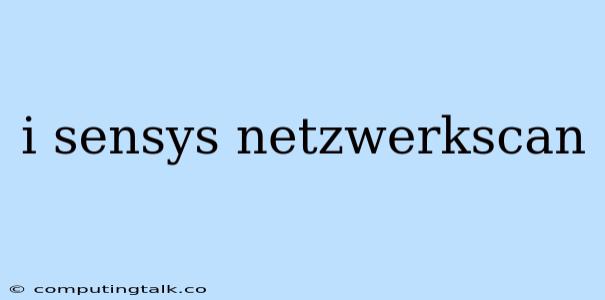i-SENSYS Network Scan: A Powerful Tool for Managing Your Canon Printers
Canon's i-SENSYS Network Scan feature is a versatile tool that simplifies the process of scanning documents and images directly to a network-connected computer. This handy feature eliminates the need for physical connections, allowing you to scan documents from anywhere within your network.
What is i-SENSYS Network Scan?
i-SENSYS Network Scan is a built-in function found in many Canon i-SENSYS printers. It empowers you to scan documents using your printer's scanner and send the scanned data directly to a networked computer or server. This eliminates the need for a USB connection, allowing you to scan documents from your office, home, or even remotely.
How Does i-SENSYS Network Scan Work?
i-SENSYS Network Scan leverages your network's infrastructure to facilitate the transfer of scanned data. It uses the TCP/IP protocol, ensuring seamless communication between your printer and the receiving computer. When you initiate a scan using this feature, the printer sends the scanned document directly to the designated network location, where it can be saved or processed.
Benefits of Using i-SENSYS Network Scan:
- Effortless Scanning: i-SENSYS Network Scan simplifies the scanning process, allowing you to scan documents without connecting your printer directly to your computer.
- Increased Efficiency: By eliminating the need for physical connections, i-SENSYS Network Scan saves you time and effort, improving overall workflow efficiency.
- Remote Access: This feature enables you to scan documents from anywhere within your network, offering flexibility and convenience.
- Centralized Document Storage: i-SENSYS Network Scan allows you to save scanned documents directly to a shared network drive, ensuring easy access for all authorized users.
Setting Up i-SENSYS Network Scan:
Setting up i-SENSYS Network Scan is a relatively straightforward process. Here's a general guide:
- Check Compatibility: Ensure that your Canon i-SENSYS printer supports i-SENSYS Network Scan. This information is typically available in the printer's user manual or on Canon's website.
- Network Connection: Confirm that both your printer and computer are connected to the same network.
- Configure Printer Settings: Access your printer's control panel or settings menu to configure the network scan feature.
- Specify Destination: Select the desired destination for the scanned data. You can choose to save the document to a local computer or a shared network folder.
- Test the Setup: Scan a test document to verify that the i-SENSYS Network Scan function is working correctly.
Troubleshooting Common Issues with i-SENSYS Network Scan:
- Network Connectivity: Ensure that both your printer and computer are connected to the same network and have a stable internet connection.
- Firewall Settings: Make sure your firewall isn't blocking communication between the printer and your computer.
- Printer Drivers: Install the latest printer drivers from Canon's website to ensure compatibility and proper functionality.
- Network Configuration: Check your network settings, including the IP address of your printer, to ensure everything is configured correctly.
- Software Updates: Update any relevant software, such as scanning utilities, to the latest version.
Conclusion
i-SENSYS Network Scan is a valuable feature for Canon i-SENSYS printer users, offering an efficient and convenient way to scan documents and images directly to a networked computer. By leveraging the power of your network, this feature streamlines the scanning process, increases workflow efficiency, and provides flexibility in managing your documents. With proper setup and troubleshooting, you can fully harness the benefits of i-SENSYS Network Scan and optimize your document management workflow.